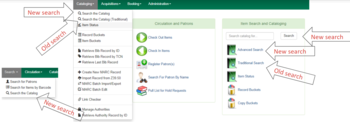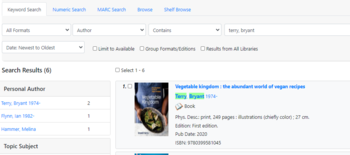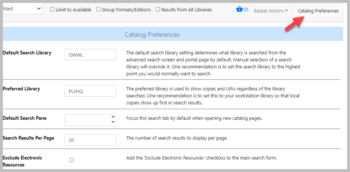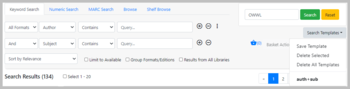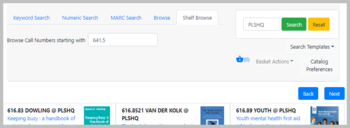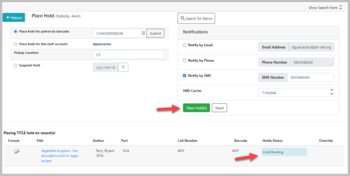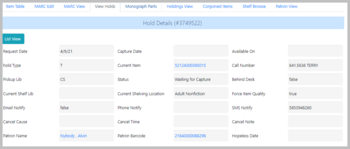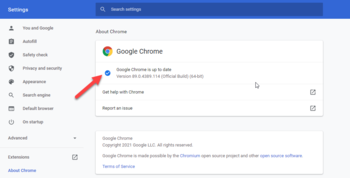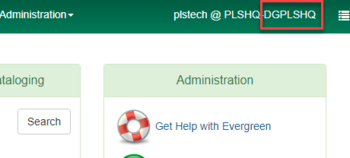Log inRegister
Evergreen 3.6 Upgrade: April 2021
Patches applied since the upgrade
November 2021
- Age protection display
- The Age Protection field in the Item Table will now display "2month" rather than just a "1" to signify that an item is age-protected. (As a reminder, items are no longer age-protected two months after their Active Date).
- OPAC Visible? field
- The OPAC Visible? field can now be selected as an option in the Holdings View tab.
- Patron preferred name on holds
- The patron's preferred name will now be displayed on the Place Hold screen or when searching the catalog for a hold for the patron.
- Placing holds for patrons with SMS Notifications
- If Notify by SMS is selected as a notification option, Evergreen will now require both an SMS Number and an SMS Carrier. (Previously, you'd get a database update error, which at least a few folks ran into).
- The list of SMS Carriers is now in alphabetical order.
- Batch cancelling holds
- If you cancel a large number of holds from a title record, Evergreen will now confirm that the holds are successfully cancelled.
- Hold activation dates
- Hold activation dates can no longer be set in the past, only in the future.
- Changes to hold pickup locations
- If you change a hold's pickup location, Evergreen will continue to target the existing targeted copy if it is still the best item to fill the hold.
- Holds for Patrons print template
- The "Holds for Patrons" slip can now include the patron username and barcode.
- Batch checkins
- When batch checking-in items, Evergreen will display print pop-ups for hold or transit slips one at a time.
- Total circ history by year
- This is a big one: There's a new info button next to the Total Circs field that you can press to see a breakdown of an item's circulations by year.
- Addresses for cloned patron accounts
- After cloning a patron account, the pending address in the cloned account can now be approved within the patron registration screen.
- Typo for shared buckets fixed
- If you try to open a shared bucket, you will now be asked to "Load Shared Bucket by ID" rather than "Load Shared Bucket Bucket by ID."
- Self-check audio
- If you have speakers hooked up to your self-check, it may start providing helpful audio alerts.
October 2021
- Patron View button:
- There is a new "Patron View" button in the staff catalog. Pressing this button will open a new tab with the OPAC view of the title record. Please note that you will need to return to the staff catalog (which will still be open in a browser tab!) to perform any actions, including placing a hold, adding holdings, etc.
- Place Hold - patron information:
- If you are placing a hold for a patron, you no longer need to press the "Submit" button after scanning / typing in a patron's library card number on the Place Hold screen. If you are scanning in a library card barcode, this will mean that the patron will be retrieved nearly instantly. If you are typing in a library card number, you'll start to get a red error message. Never fear, just keep typing! Once the patron's full library card number has been entered in the field, the error will clear and you can confirm that the patron's name and hold notification preferences have filled in correctly on the page.
September 2021
- Single record results:
- If a catalog search returns only one result, the search will jump straight to the title record (rather than to a list of results that only includes the single result).
- Place Hold button:
- The Place Hold button is now greyed out for titles on which there are no holdable copies (such as for titles where all copies are lost or missing, titles for Owwl2Go resources, etc.).
July 2021
- Patron preferred names:
- If a patron has a preferred name on their account, it will display more prominently in both the patron summary (for staff) and in the OPAC (for the patron's login).
- Accessible field labels:
- Patron search and edit interfaces now include accessible field labels for use by screen readers.
- Metarecord searches:
- Metarecord searches now display search results. This means that you can now use the "Group Formats/Editions" checkbox.
- "Show more details":
- "Show more details" is now an option. The first five holdings records will display when this option is selected. Your preferred library's holdings will display at the top.
- Preferred library holdings:
- If you have a preferred library set, the count of that library’s holdings will always be displayed in search results. You will no longer have to select a specific search library and check the “Results from All Libraries” box. Instead, you can simply perform a search with OWWL set as your search library and you should be shown an indicator for both the number of items available across the system (4/4 @ OWWL) and the number of items available at your preferred library (0/0 @ PLSHQ).
- Item Table grid preferences:
- You should now be able to save your column / field preferences for the Item Table on bibliographic record detail pages.
- "Place Hold" catalog interface:
- The "Place Hold" catalog interface now respects your catalog preferences (for preferred library, number of results, etc.).
- Hold notes and staff notifications:
- Hold notes and staff notifications can now be added to holds directly from "View Holds" within a bibliographic record.
- View Holds grid preferences:
- You can now select the hold’s "Status" column / field on the Holds Table in bibliographic records and save your preferences.
- Shift+Click to select rows:
- Now, you can use Shift and click to select multiple rows in some tables in the new staff catalog.
June 2021
- Electronic resource link display:
- URL links to electronic resources will now display in the record summary of bibliographic record details pages for easy staff access.
- Show Search Form display:
- When viewing a bibliographic record detail page, the option to “Show Search Form” to view the catalog search form can now be expanded and collapsed. The display selection is also now sticky.
- Item Edit link display:
- In the Item Table tab of the new staff catalog, staff users will see a link to edit an item only if they have the permissions to edit it.
- Item Status column display:
- This patch allows the Status column to be successfully added and saved to grid displays in the new staff catalog.
- Patron Barcode display - View Holds tab:
- The Patron Barcode can now be added as a sortable column in the View Holds tab of the bibliographic record detail screen.
- Shelving Location filter display:
- When OWWL is selected as the search scope in the staff catalog, the Shelving Location filter will display only shelving locations owned by OWWL. When a specific library is selected as the search scope, the Shelving Location filter will display shelving locations owned by OWWL and the library. This is consistent with the display in the public catalog.
- Shelving Location filter label:
- This patch updates the Shelving Location filter in the new staff catalog to display “All Shelving Locations” instead of the older terminology “All Copy Locations”.
- Hold Pickup Location selection:
- This patch ensures that a pickup location is properly selected when a staff user places a hold for a patron who has an empty value set for the Default Pickup Library in their account.
- Grid column sorting enhancements:
- Grid columns in the new staff catalog now have additional sort options:
- Visible columns are sorted to the top of the list and are sorted alphabetically within the columns that are visible.
- Invisible columns are sorted below the visible columns and are sorted alphabetically within the columns that are not visible.
- Grid columns in the new staff catalog now have additional sort options:
Known bugs in the new staff catalog
- The option to exclude electronic resources is removed from the search form after a search is performed. While in the new staff catalog, visit Catalog Preferences (over to the right of the screen). You should see a button at the bottom called "Exclude Electronic Resources." Checking the box will cause another "Exclude Electronic Resources" button to appear in the search form. After you perform a search, the checkbox on the search form will disappear, but it will still be secretly checked in the background if you perform any subsequent searches. It will stay checked in the background until you navigate away from the staff catalog. You can make the box on the search form reappear again by checking the box in Catalog Preferences.
-
Grid preferences do not save for the Item Table on a bibliographic record.UPDATE: Fixed -
Grid preferences do not save for the View Holds tab on a bibliographic record. The Hold Status is affected if other columns are added to the display.UPDATE: Fixed -
The catalog search on the Evergreen splash page (home screen) does not work for multi-word queries.UPDATE: Fixed - Advanced search filters are still active for subsequent catalog searches, though they're not highlighted.
- Catalog searches cannot be performed using only an advanced search filter; keywords must be included.
-
"Edit" link is displayed next to all items, not just your library's items, in the staff catalog.UPDATE: Fixed -
The new Place Hold interface may not always select a pickup location if the patron does not have a default hold pickup location set. Normally, this interface would use the workstation library [if the patron does not have a default set]. A fix should be available soon to return the interface to its expected behavior. In the meantime, if you attempt to place a hold for a patron and get a "NO_POLICY_MATCHPOINT" error message, make sure that you select a pickup location and try placing the hold again.UPDATE: Fixed - The uncataloged bibliographic record displays in the new staff catalog.
-
The "Group Formats and Editions" checkbox does not work. It does not load results.UPDATE: Fixed
New features in Evergreen 3.6
New staff catalog
The new staff catalog will be the default entry point for the catalog when logged in as a staff member.The "traditional" catalog will still be available for searches. It can be accessed from the landing page / home screen or from the Cataloging menu (Search the Catalog (Traditional)).
New features and enhancements include:
- Search highlighting
- Easily found preferences page
- Search templates
- Shelf browse (call number browse) search available in separate tab
- Thorough hold details available directly from bib record
New circulation features
- Checkin backdating
- Effective date can be kept for entire session
- Hopeless Holds interface
- Hold preferences
- Both Phone notification and Email notification check boxes are checked by default. If a patron has Phone and/or Email checked as a default hold notification preference, their Default Phone Number and/or Email Address must be filled in. Either of these boxes can be unchecked by staff if not applicable (such as if the patron does not want to supply an email address or does not want to use one of these methods as a default hold notification preference). Unchecking these boxes makes the corresponding fields not required.
- Can send test notifications from patron record
- Updating hold notification preferences
- Updating prompts you to apply changes to existing holds
- Mark item discard / weed
- New option available in Item Status (and other) screen. Available in Actions menu.
- Mark item missing
- If item is checked out to a patron, now prompts you check in item before it can be marked missing
- If item is in transit, now prompts you to cancel transit before it can be marked missing
- Location link in billing
- Link to a library's OPAC information page for quick reference for contact information
- Smaller changes:
- In-house use now records workstation (not visible, but reportable)
- Holds shelf list has new fields available:
- "User Alias"
- "User Alias or Display Name"
- Default amounts for newly created bills update if new billing type selected
- Sounds play with item alert popups (such as at checkin)
- Hatch file writer print option
New holdings maintenance features
- Batch editing: Copy and paste multiple barcodes
- You can now copy and paste multiple barcodes to retrieve multiple items at the same time.
- Barcodes should be separated by commas (spaces not necessary, but work if they're there!)
- Batch editing: Circ modifiers
- The values for circ modifiers are shown when batch editing multiple items of different circ modifier types
- New preloaded audio format
- Search format and icon
- Also visible in patron OPAC
- Smaller changes:
- Item creator and editor available in holdings editor grids
- Publicly visible buckets (item / record) are now known as "shareable" buckets
- You can add to a shared bucket directly from a basket
New OPAC and "patron experience" features
- "Reason" code removed from autorenewal notifications
- Library info in patron account preferences
- Email and SMS (text messages) notifications
- Patrons are also able to test their email and SMS (test message) settings
- Updating hold notification preferences
- Patrons are also prompted to apply changes to existing holds when updating notification preferences
Preparing for the upgrade
Before Wednesday, April 21
We recommend doing the following ahead of time before the upgrade to 3.6. On or before April 21, you should:- Make sure you are using the latest version of Chrome. To check, please visit About Chrome on the Chrome settings page (to get there directly, copy and paste into your address bar: chrome://settings/help) and look for the Google Chrome is up to date message.
- Take note of the workstation name. Each computer you use to login to Evergreen will have at least one workstation name. Your workstation name can be found in the green toolbar in the top right of the screen.
- If you ever print anything from Evergreen (receipts, hold shelf lists, etc.) and have customized your print templates, please export a copy of your receipt templates . Please note that exporting your print templates will create one single file that includes all of your templates; you don't have to export each template individually.
- If you perform holdings maintenance and have holdings templates, please export a copy of your holdings templates . Just as with the print templates, please note that exporting your holdings templates will create one single file that includes all of your templates.
- For both types of template exports, please also note that the file will download in JSON format. The data inside this file is structured and encoded and may be difficult to read (but not for Evergreen). In fact, there should be no need to open this file at all.
On Upgrade Day (Thursday, April 22)
If everything goes according to plan, there should be no noticeable difference on the day of the upgrade (except for all of the new features, of course!). Sometimes, things don't go according to plan, though. On the day of the upgrade, either Dan or Kathryn will be available in "virtual office hours" (more info will be sent to PLS-L). If something isn't quite working right or you have any questions, stop in to chat! On the day of the upgrade, please be prepared for the possibility that you may have to register a new workstation, reconfigure a few settings, and/or reinstall the latest version of Hatch. Copyright © by the contributing authors. All material on this collaboration platform is the property of the contributing authors.
Copyright © by the contributing authors. All material on this collaboration platform is the property of the contributing authors. Ideas, requests, problems regarding OWWL Docs? Send feedback