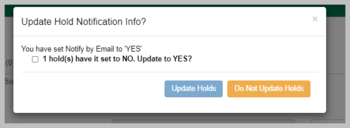Log inRegister
Holds Notifications
Hold notification overview
Patrons can be notified of available holds by phone, email, or text message. Notification methods can be set per hold, at the point of placing the hold, and default preferences can be set by staff in the Patron Account > User Settings, or by Patrons from their online account. Even if defaults have been saved, different options can be set when placing a hold. Holds can be placed with no notification methods selected - some patrons do this on purpose. In version 3.0 in the web client, a bug occured in which saved hold notifications/user settings were deleted. Many holds were created with no notifications. Hold notification methods are saved to the hold record created when the hold is placed. If a patron's contact information is updated (phone number, text number, or email address) this WILL NOT update any existing hold records.Hold notification basics
- Hold notifications are comprised of a METHOD (phone, email, SMS) and VALUE (phone number, email address, SMS number)
- Notification preferences can be saved as defaults by staff in the User Settings section of the patron record AND by patrons from their OPAC account
- Saved notification defaults are automatically filled in to the place hold form
- Anyone placing a hold can manually enter notifications methods for that specific hold
- When a new patron is registered, the record includes system default user settings for Phone and Email notify methods, but no values
- Email notifications only use the email address in the patron record
- Phone notifications will use the Default Phone Number
- SMS notifications only use the SMS number saved in User Settings
Patron User Settings
- SMS number, carrier, and notify by must be purposefully saved as a default to autofill in the place hold form
- At a minimum, the method must be saved as a default in order for the method to be auto-checked in the place hold form
| User Settings - new patron default | User Settings - custom default |
|---|---|
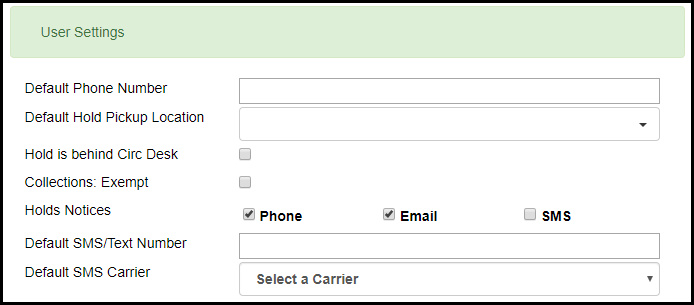 |
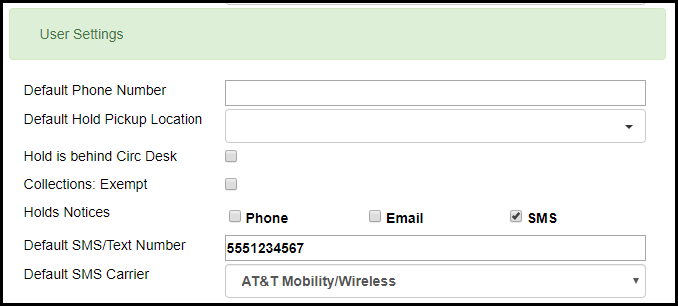 |
| User Settings - Value entered, but no Method selected | |
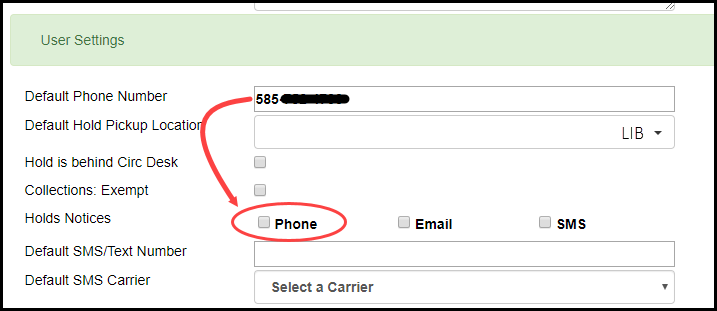 |
Hold slips
- Hold slips for holds processed in the web client ONLY print the hold notification methods/values applied to the hold record
- This is a change from the desktop client, where some libraries hold slips included all the patrons contact information, regardless of the hold notifications applied to the hold record
| Hold Slip pop-up with no notifications | Hold Slip pop-up with notifications |
|---|---|
 |
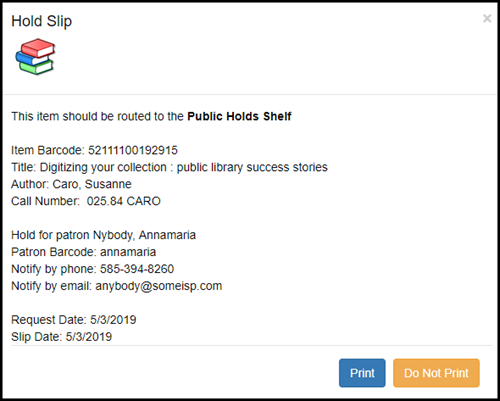 |
| Hold Slip print version with no notifications | Hold Slip print version with notifications |
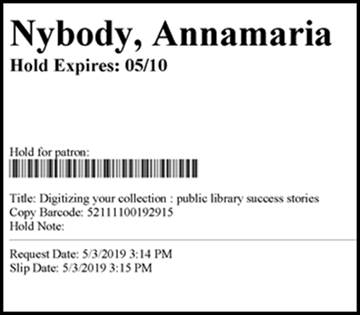 |
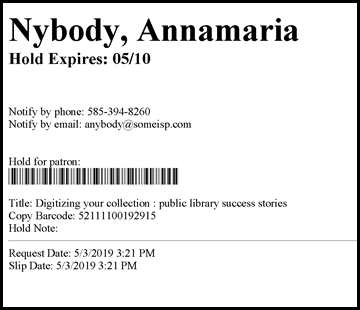 |
Verify hold notifications for a patron's holds
- To the Patron > Holds list display add the columns Notifications Phone Number, Notifications SMS Number, Notify by Email?
- Once added and the columns saved, these columns will display for all patrons

Update hold notifications
- Daytime Phone
- Evening Phone
- Other Phone
- Default Phone Number
- Default Hold Pickup Location
- any of the Holds Notices checkboxes
- If the staff user sets the Holds Notices checkbox to true for Email Notify, Evergreen will enforce entry of a patron Email Address, if Email Address is blank.
- If the staff user sets the Holds Notices checkbox to true for Phone Notify, Evergreen * will enforce entry of a Default Phone Number, if Default Phone Number is blank.
- If the staff user sets the Holds Notices checkbox to true for SMS Notify, Evergreen will enforce entry of a Default SMS/Text Number, if the Default SMS/Text Number field is blank. * Additionally, even if the Holds Notices checkbox is false, if a staff user enters a number in the Default SMS/Text Number field, Evergreen will enforce a selection from the Default SMS Carrier dropdown.
 Copyright © by the contributing authors. All material on this collaboration platform is the property of the contributing authors.
Copyright © by the contributing authors. All material on this collaboration platform is the property of the contributing authors. Ideas, requests, problems regarding OWWL Docs? Send feedback