Log inRegister
Web Client - Mark Item as Missing
About
Mark Item as Missing is used when an item's status is available and it should be on the shelf but is not. Items that have the status Missing are not holdable, and will appear on the List Items by Copy Status Report.Mark Item Missing from Item Status
- Enter an item barcode in Item Status
- Select the record, right click
- Select Mark Item Missing
- At the Mark # items as MISSING? confirmation, click OK/Continue
- A new row will be added displaying the Missing status
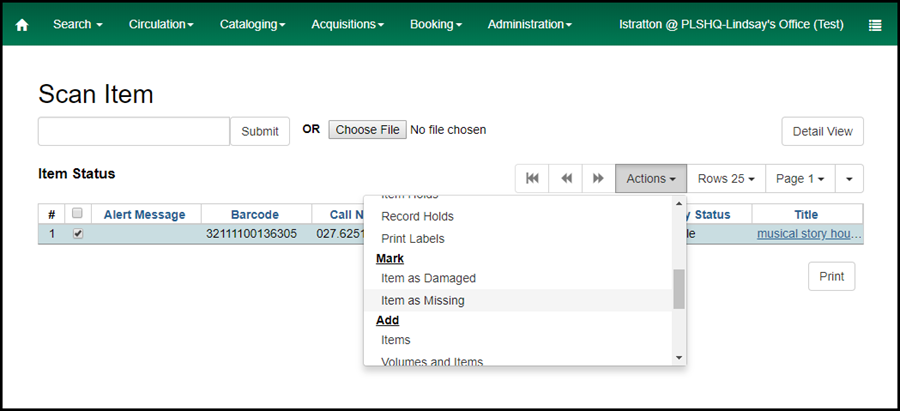
Mark Item Missing from Catalog > Holdings View
- Retrieve a record from a catalog search
- Click Holdings View
- Select the record, right click
- Select Mark Item Missing
- At the Mark # items as MISSING? confirmation, click OK/Continue
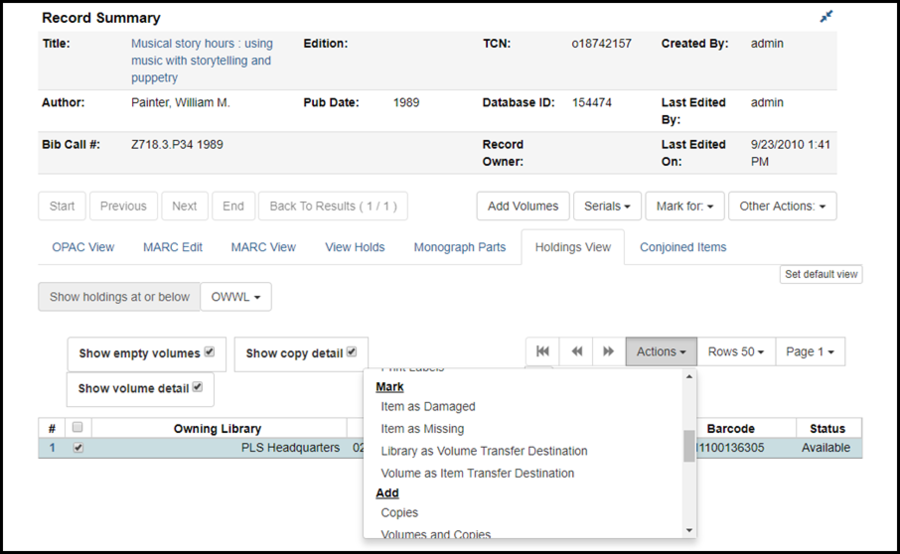
Mark Item Missing from Pull List for Hold Requests
- Select the record in the Pull List
- It is recommended that libraries display the "Potential Copies" columns in the pull list
- If there are 2 or more potential copies, proceed with marking the item missing
- If there is only 1 potential copy, stop, make note of the title, requesting patron, and pickup library, then contact the pick up library so that they may follow up with their patron regarding placing a hold on another similar title
- Select Mark Item Missing
- At the Mark # items as MISSING? confirmation, click OK/Continue
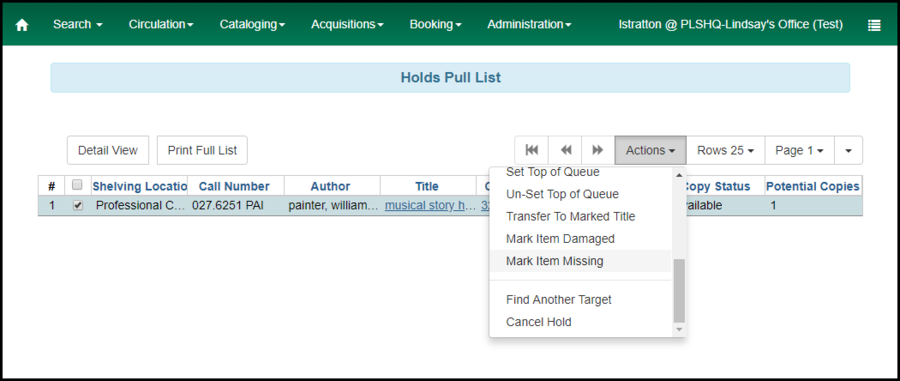
Mark Item Missing confirmation
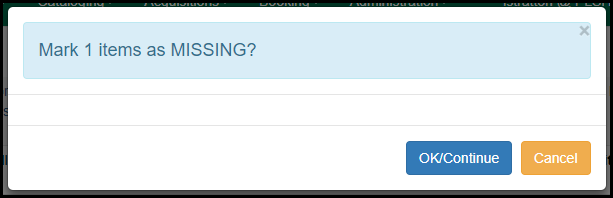
Clear Missing status
When a missing item is found scan the item in Check In to return the item to circulating status.- Scan barcode in check in
- An "Exceptions occurred during checkout"* dialog opens
- Click "Force Action?" to clear the missing status and return the item to circulation
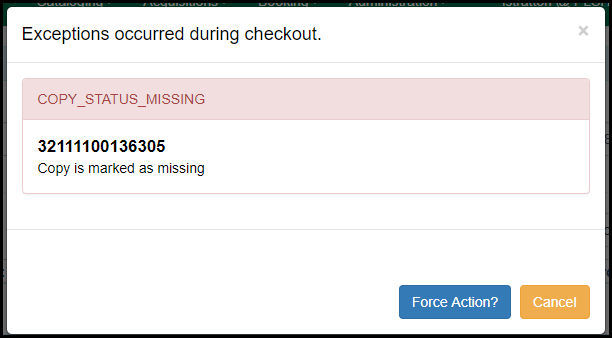
 Copyright © by the contributing authors. All material on this collaboration platform is the property of the contributing authors.
Copyright © by the contributing authors. All material on this collaboration platform is the property of the contributing authors. Ideas, requests, problems regarding OWWL Docs? Send feedback
