Log inRegister
List Items by Copy Status
Concepts
The List Items by Copy Status report lists item records marked with statuses that are non-circulating, non-holdable, and non-OPAC visible (Bindery, Cataloging, Damaged, Discard/Weed, ILL, Lost and Paid, Missing) or that are short-term use only (In Process, On Order.) Records with these statuses require additional handling, to fix errors so items circulate appropriately or to remove old records from the database. Note: Lost and Paid records can be deleted. Records for items that have been marked lost but have NOT be paid are listed in the Reports List Of Lost Items; these records should not be deleted.Report data
The report displays the following item information:- Items Item Status
- Shelving Location
- Call Number
- Title
- Item Barcode
- Last Edit Date (includes circulation transactions)
- Creation Date
- Bindery
- Cataloging
- Damaged
- Discard/Weed
- ILL
- In Process
- Lost and Paid
- Missing
- On Order
Schedule and Access
List Items by Copy Status report is run montly. Completed Item Status reports are available via the Reports Browse Reports function. It is located in the Browse Scheduled Reports area, Custom PLS Reports list. It can be downloaded in Excel output.Example Report
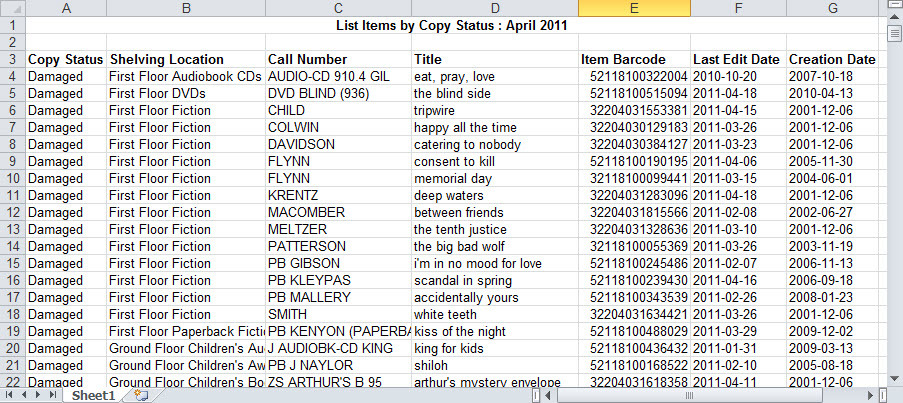
Processing
- Retrieve the report
- Select a group of records to work with, such as all Damaged items
- Copy (or cut) the records and paste into a new worksheet to make changes to the list or select a print area to directly print a shelf list
- Search special locations, such as repair shelving, processing areas, etc.
- Search the shelves
- If items are found, scan in Check In and update their status
- If items are not found, or need to be investigated further in the staff client - scan or enter item barcodes into Item Status or upload items from a file
- Select Item Details to access current or previous patrons
- To batch update records to Available status, select the rows, right click, and select "Check In"; clear any BAD_COPY_STATUS messages
- To batch delete items, select the rows, click Actions, click Delete Items
Item Status Tips
- Add a "Fines Stopped" column to Item Status - this will identify Claimed Returned Items that have the status Missing
- Double check an item's Status - it may have changed since the report was generated
- Highlight an item then click "Alternate View" to view the item's detailed information
Guidelines by Copy Status
- Bindery items - If you use this status, verify that item is still at the bindery and not on the shelf. If the item is on the shelf, update the copy status to Available.
- Cataloging - Verify that this item is in repair or with holdings maintenance staff and not on the shelf. If the item is on the shelf, update the copy status to Available.
- Damaged - Verify that this item is still in repair, if a patron has been billed for replacement, of if the the item is on the shelf. If the patron has been billed for replacement, follow the "Delete Items" procedure. If the item is on the shelf, update the copy status to Available.
- Discard/Weed - Verify if the item has been physically discarded, or is still being evaluated. If the item has been or will be physically removed from the collection, follow the "Delete Items" procedure.
- ILL - This status is only used by PLSHQ; update the copy status to Available.
- In Process - Verify that the item still being processed prior to shelving and is not on the shelf. If the item is on the shelf, update the copy status to Available. If the item is missing, mark the item missing.
- Missing - Verify if the item is on the shelf, or still missing. If the item is on the shelf, update the copy status to Available. If the item is missing, you can determine a reasonable amount of time to leave the record in the catalog, according to your library's needs. The record will continue to appear on this report until the item is found or removed.
-
 Note: Items that have been marked Claimed Returned have a copy status of Missing but are still attached to a patron record! These items should NOT be deleted.
Note: Items that have been marked Claimed Returned have a copy status of Missing but are still attached to a patron record! These items should NOT be deleted.
-
- On Order - Verify that the item order has not been cancelled, backlisted, or otherwise delayed; verify that the item has not been shelved. If the item has been shelved, update the copy record to Available. If the the order has been cancelled, backlisted, or otehrwise delayed, you can determine a reasonable amount of time to leave the record in the catalog, according to your library's needs. The record will continue to appear on this report until the item is made available or removed.
Manipulating the report
You can manipulate the report to view the data by different criteria. See Reports Excel Tips for more detail Copyright © by the contributing authors. All material on this collaboration platform is the property of the contributing authors.
Copyright © by the contributing authors. All material on this collaboration platform is the property of the contributing authors. Ideas, requests, problems regarding OWWL Docs? Send feedback
