Log inRegister
Mark Item Damaged
About
Mark Item Damaged can be used to change a copy's status to Damaged and either bill the most recent patron for the damage or not bill the patron. Items with Damaged status are not holdable, and will appear on the List Items by Copy status Report. Please note that bills for damaged items must be printed manually .Access Mark Item Damaged from Item Status
- Scan an item in Item Status
- Select the record, right click
- Select Mark as Damaged
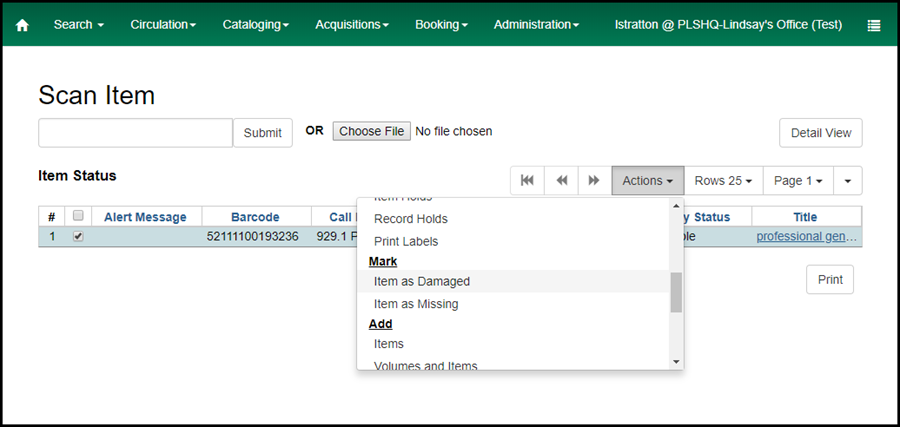
Access Mark Item Damaged from the Catalog > Holdings View
- Retrieve a title record through a catalog search
- Click the Holdings View
- Select the record, right click
- Select Mark Item as Damaged
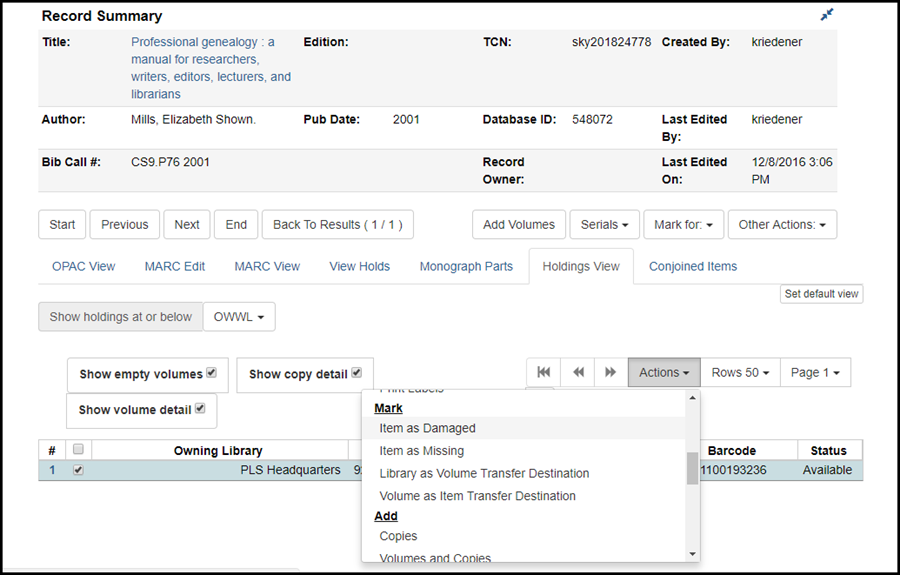
Mark Item Damaged
- After Clicking Mark Item as Damaged
- Confirm the action
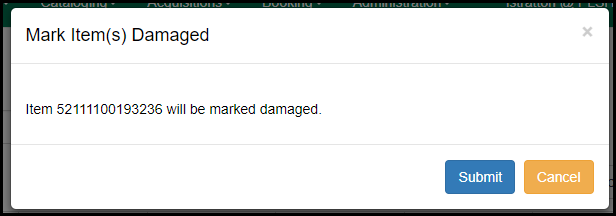
- The Mark Item(s) Damaged Dialog opens
Not your item?
Please see the Damaged item flowchartIf charging the previous user a fee
In the Mark Item(s) Damaged dialog- Use the default replacement fee or adjust to a different amount
- Select the "Manual Damaged Item" bill type
- Add a note
- Click Submit
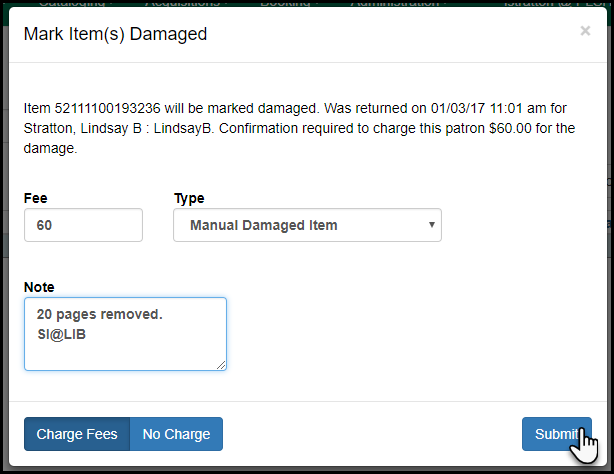
If not charging a fee
In the Mark Item(s) Damaged dialog- Click No Charge
- Click Submit
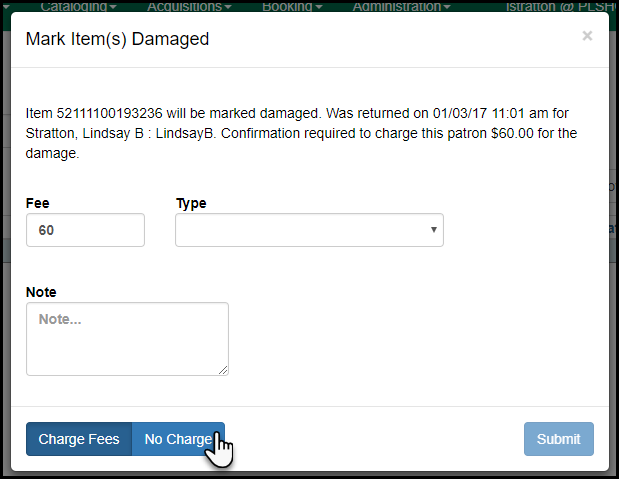
 Copyright © by the contributing authors. All material on this collaboration platform is the property of the contributing authors.
Copyright © by the contributing authors. All material on this collaboration platform is the property of the contributing authors. Ideas, requests, problems regarding OWWL Docs? Send feedback
