Log inRegister
You are here: Evergreen » OPAC: My Account » OPAC: My Account - Account Preferences » Text Message Notifications
Text Message Notifications
About
Text notifications, variously referred to as text or SMS (short message service) messages, are available for Available Hold notifications and 3-Day Pre-due courtesy notices.Adding a text number to the patron's account
Required text number format and carrier
Sample text message - available hold
From: Wood Library Association - Canandaigua
To:
Subject: 1 hold(s) ready
Robert:Civil War battlefields @ Wood Library Association - Canandaigua
Please pickup within 7 days
Sample text message - pre-due notice
Handle Bounce Messages
If there is a problem with the text number - typically it is not formatted correctly, a bounce back message will appear in the library email account. You need to identify the patron, remove the bad text number, contact them for the hold available and to get a correct text number.Identify the patron and retrieve the patron account
- Start from the bounced message sent to the library's email
- At the end of the bounced message subject line, the patron's database ID appears in parentheses
Subject: 1 hold(s) ready (123456)
- you will use this number to search for the patron in the staff client
- In the Staff Client, open a new tab
- Go to the Search menu at the top of the screen
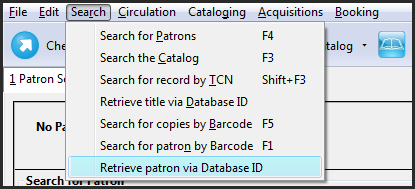
- Select Retrieve Patron via Database ID
- Enter the number from the subject line, click OK
- The patron account opens
Example Bounce Messages
From: "post master" <post_master@vtext.com> To: woodlibrary@owwl.org Sent: Friday, December 28, 2012 10:22:18 AM Subject: Re:1 hold(s) ready (123456) Error: Invalid user address Error message below: 550 - Requested action not taken: no such user here Message details: Subject: 1 hold(s) ready (123456) Sent date: Fri Dec 28 15:22:18 GMT 2012 MAIL FROM: woodlibrary@owwl.org RCPT TO: 585-123-1234@vtext.com From: Wood Library Association - Canandaigua <woodlibrary@owwl.org> To: 585-123-1234@vtext.com Size (in bytes): 97
- Right Click on the bounce message in the inbox list
- Select "Show Original"
- Somewhere near the bottom you should see the original subject line.
 Copyright © by the contributing authors. All material on this collaboration platform is the property of the contributing authors.
Copyright © by the contributing authors. All material on this collaboration platform is the property of the contributing authors. Ideas, requests, problems regarding OWWL Docs? Send feedback
