Log inRegister
Shelflist by Shelving Location
About
The Shelflist by Shelving Location report is one of two reports that serve multiple collection management and analysis purposes. The report can be used for quick informational purposes with in the reports browser. To do complex sorting, filtering, or editing, export the report to Excel. For general tips on using Excel to work with reports, go to Reports Excel Tips.Columns
This report is VERY wide and in order to be used effectively should be downloaded into a spreadsheet.- Call Number
- Barcode
- Shelf Location
- TCN (Title Control Number - this is primarily used by PLS staff to investigate bib records)
- Title
- Author
- ISBN (includes all ISBNs associated with the bib record)
- Copy Added
- Published
- Publisher
- Sirsi Circs (only for copies added and circulated in Workflows, prior to 10/2010)
- EG Circs (circulations occuing in Evergreen, after 10/2010)
- Total Circs
- Copy Status (current as of the run date of the report; if the report is old this may change)
- Last Checkout
- Annual Report Category
- Fiction/NonFiction
- Genre
- Physical Format
- Collection Development
- Age Level
- Electronic File Format
- Copy Notes
Access the report
- From the Staff Client > Portal screen, click Browse Reports
- This opens the reports interface in a web browser
- Click Ad Hoc Reports
- Select Shelflist by Shelf Location
- Click Select Report
- In the filter prompt, select your library and type the shelving location
-
 Captialization does NOT matter, but you must use the exact location name! Example: "Oversized" is not the same as "Oversized Books."
Captialization does NOT matter, but you must use the exact location name! Example: "Oversized" is not the same as "Oversized Books."
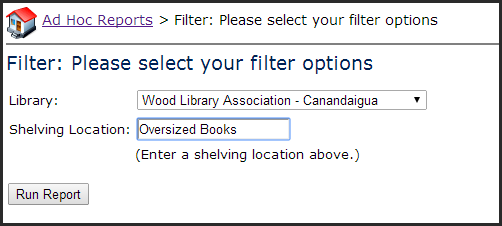
-
- Click Run Report
Example Report
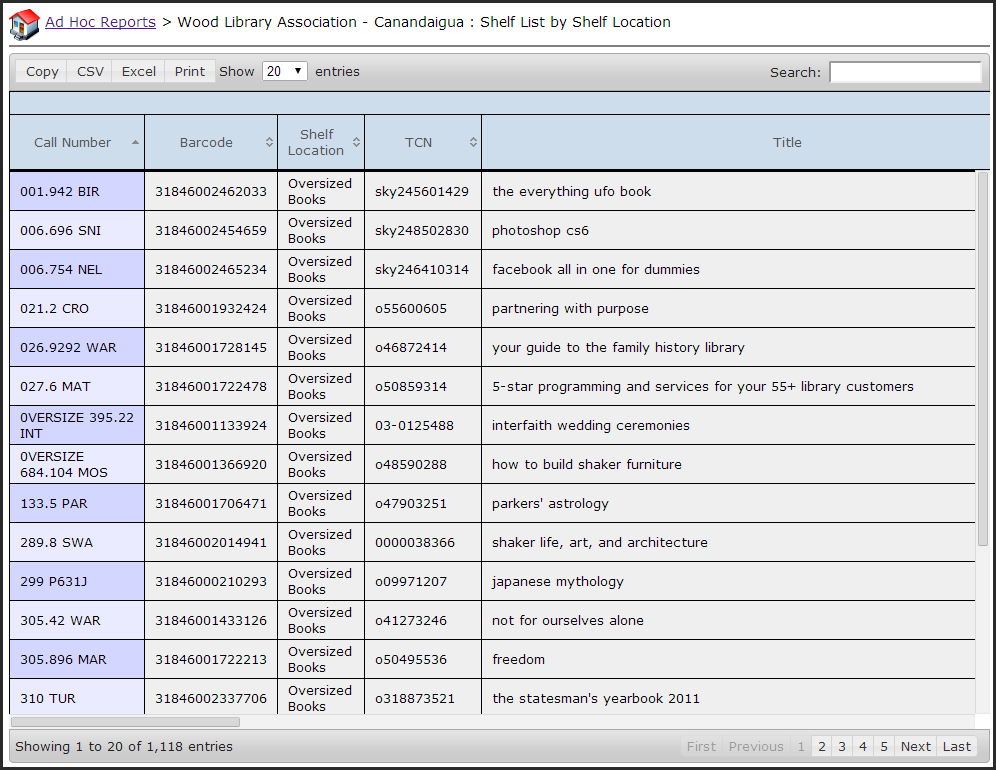
Download the report
Click the Excel button to download the report to an Excel file. It will be saved to your Downloads folder.Report usage
Weeding and inventory
The shelflist report was specificially designed to assist weeding projects and complements the WeedingRecommendations; particularly when the report is sorted by call number and publication date. While the Shelflist report can be used for inventory purposes, there is a specific Items Inventory Process and associated Reports Inventory By Shelving Location. To use the shelflist for inventory: print the report, in whole or sections, and compare the list to the items currently on the shelf. If items are on the shelf, but have a circulating or other status on the report (i.e. checked out, missing, etc.) scan the item in CheckInItems. If the item is on the report but is NOT on the shelf, enter the barcode inItemStatus22 to verify that the status has not recently changed. If the status is still "available", mark the item missing.Record clean up
If you discover problems with records - for example, inconsistent call numbers or circulation modifiers that need to be changed, or you are working on a project that involves moving many items to a new shelving location or other batch changes, you can use this list to 1) identify records to update, b) generate a list of barcodes for records to retrieve. These projects involve a variety of Evergreen procedures, outside of the report, including: BatchEditItemAtrributes, DeleteItems, EditVolumes, ItemStatus, ItemsUploadFromFileCollection analysis
Sort or filter the report by various statistical category columns. For example, if you are working with videogames, you can sort by "Electronic File Format" to compare the circulation stats of Wii games versus Xbox.Lists
The shelflist can be used to create a variety of lists, such as newly added materials by type, books by genre, most frequently checked out, etc. These lists can be created by sorting and or filtering the list, removing unnecesary columns, and reformatting the spreadsheet. Copyright © by the contributing authors. All material on this collaboration platform is the property of the contributing authors.
Copyright © by the contributing authors. All material on this collaboration platform is the property of the contributing authors. Ideas, requests, problems regarding OWWL Docs? Send feedback
