Log inRegister
OPAC: Place Holds
Evergreen v.2.2Concepts
Place Hold
- Open the online catalog
- Search for titles
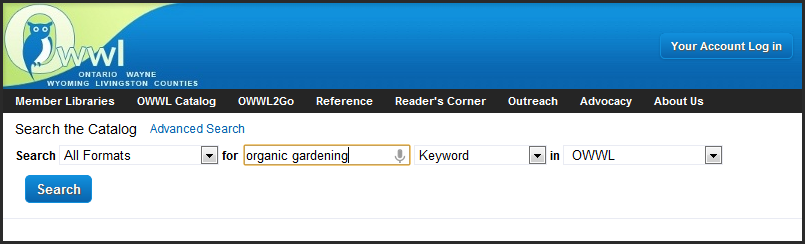
- Find a title, click Place Hold from the Search Results list
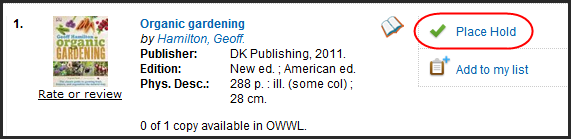
- Or click the title to view the title details and click Place Hold
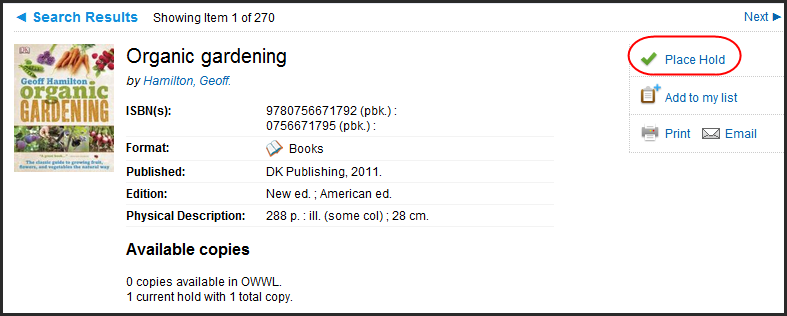
- Login to Your Account
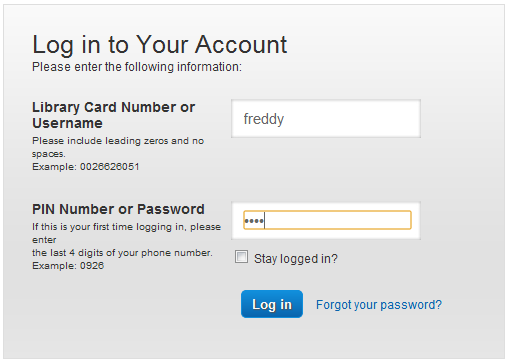
- In the Place Hold form confirm your pickup location and Notification method(s)
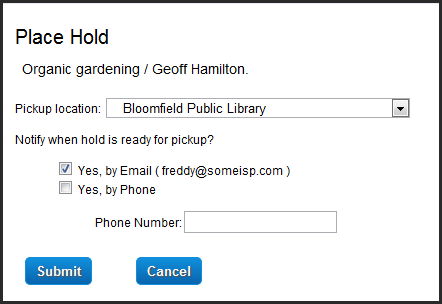
- Click Submit
- At the Place Hold successful confirmation, click Continue to return to the Search Results or Title Details
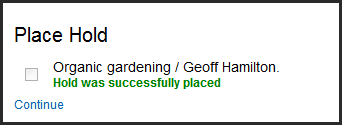
- If the hold was not successfully placed, a descriptive message will display
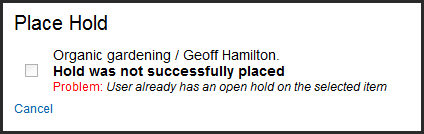
- Click Cancel to return to the Search Results of Title Details
- Contact your library for assistance if necessary
Place Batch Holds from a List
For more details about working with lists, see also OpacMyaccountMyLists- For each title of interest, click Add To My List instead of Place Holds
- When done searching, click View My List to open the temporary list
- From the Temporary list, select the title(s) to hold
- In Actions for these items, select Place Hold
- Click Go
- Log in to Your Account
- The Place Hold form displays the selected list items, adjust hold pickup location and notifications if needed
- Click Submit
- If any of the holds cannot be placed, a hold not successfully placed message will display for the item(s)
- Click Continue to go to the Account Summary, or continue searching
Restricted holds on new materials
Some libraries restrict holds on their new materials, so that their new materials will only fill holds that will be picked up at their library.- When a given title has multiple copies, where some copies have restricted holds and other copies have un-restricted holds, the hold will be placed with no problems but only the un-restricted copies will be eligible to fill the hold request
- When a given title has a single copy or multiple copies that are all restricted, if your pickup library owns a copy your hold will be placed with no problem but only your pickup library's copy will be eligible to fill your hold
- When a given title has a single copy or multiple copies that are all restricted, and your pickup library does NOT own a copy, your hold will will return a "Problem" message with the option to override and place the hold anyway; this means that your hold will be filled when
- Hold restrictions are lifted and a copy (or copies) become eligible to fill your hold, or
- Non restricted copies are available
- You change your pickup library to one of the owning libraries
Place holds on restricted items
- After submitting the Place Hold form, the "hold was not successfully placed" alert displays
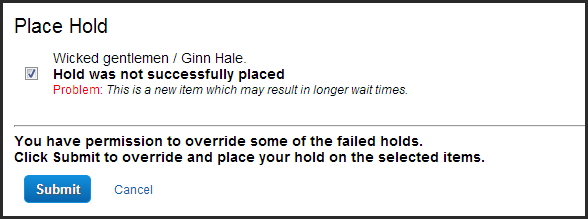
- To place the hold as-is, click Submit to override the restriction; your hold will remain "waiting for copy" until a copy becomes eligible
- To place the hold with a different pick up library, click Cancel
- In the Title Details page, click Copies; determine to which owning library you would be willing to drive to pick up the item
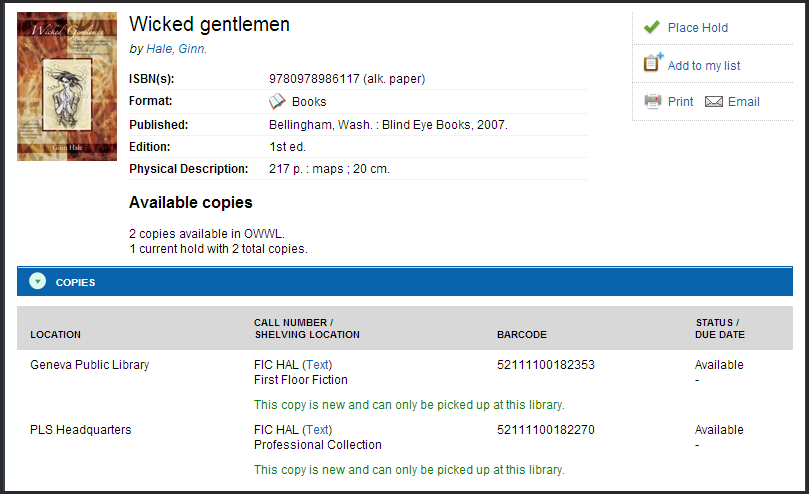
- Click Place Hold
- In the Place Hold form, change the pickup library, click Submit
- The hold will be successfully placed
 Copyright © by the contributing authors. All material on this collaboration platform is the property of the contributing authors.
Copyright © by the contributing authors. All material on this collaboration platform is the property of the contributing authors. Ideas, requests, problems regarding OWWL Docs? Send feedback
