Log inRegister
OPAC: My Account - Items on Hold
Evergreen v.2.7Concepts
From the Items on Hold screen, patrons can view and manage their current holds and, if enabled, view their Holds History. For help on placing holds using the online catalog, see: OPAC: Place HoldsAll Current Items on Hold
This is the default Holds view. From this list, patrons can manage their pending holds.- Click "Actions for selected holds" to make batch changes, or Edit to manage individual holds. To limit the list to show only available holds, click "Show holds ready for pickup" - this list title will change to "Holds Ready for Pickup". To return to the main list, click "Show all holds".
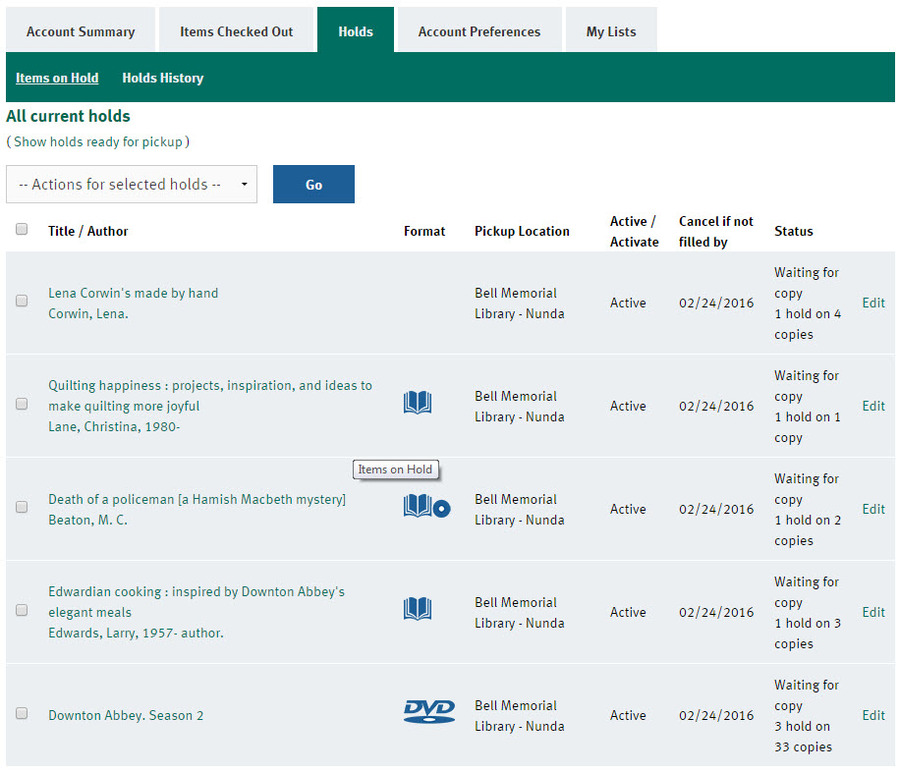
Actions for selected holds
Actions are Suspend, Active, and Cancel.- Place a check in the box next to a title
- Select multiple holds to perform the same action on multiple holds
- Select an option from the Actions for selected holds list
- Click Go
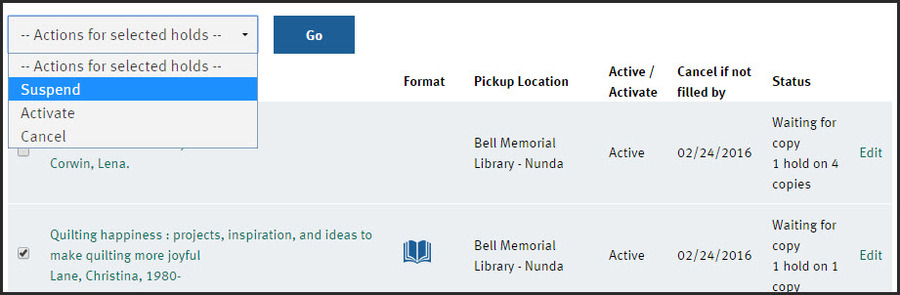
Suspend Holds
The Suspend option deactivates the hold - meaning the hold will not be filled - until the patron (or staff using the staff client at the request of the patron) reactivates the hold.- Suspend does NOT include an option to insert a automatic activation date.
- The suspended hold will move to the bottom of the list.
- Use the hold specific Edit option to add an activation date, or suspend with an activation date in one step.
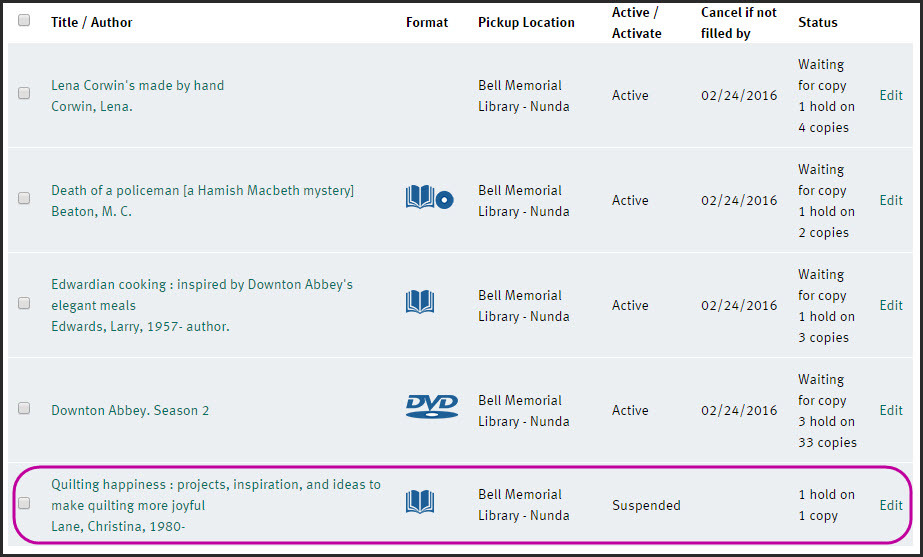 Uses for suspending holds
Suspend can be used in situations where a patron wishes to place a hold but does not wish to receive the hold right away. An example might include: the patron is starting a four book series, she wishes to place holds on all books in the series while she is thinking about it, but wants to receive the books in order. She would place holds on all four books, suspend the holds on books 2-4, book 1 is active. When she recieves book 1, she willa ctivate the hold on book 2, and so on. Another example: the patron heard about an interesting book and places the hold before he forgets the title and author, but he is going out of town so he suspends the hold so it does not arrive while he is away.
Uses for suspending holds
Suspend can be used in situations where a patron wishes to place a hold but does not wish to receive the hold right away. An example might include: the patron is starting a four book series, she wishes to place holds on all books in the series while she is thinking about it, but wants to receive the books in order. She would place holds on all four books, suspend the holds on books 2-4, book 1 is active. When she recieves book 1, she willa ctivate the hold on book 2, and so on. Another example: the patron heard about an interesting book and places the hold before he forgets the title and author, but he is going out of town so he suspends the hold so it does not arrive while he is away.
Activate Holds
Select holds to unsuspend.Cancel Holds
Select holds to cancel. If the patron cancels a hold in error, she can contact her library to have the hold uncanceled. Holds can be cancelled even if the status is In-transit or Ready for pickup.Edit
The Edit function works on only one hold at a time. The hold does not need to be checked.- Next to the hold to update, click Edit

- Editing Hold form opens
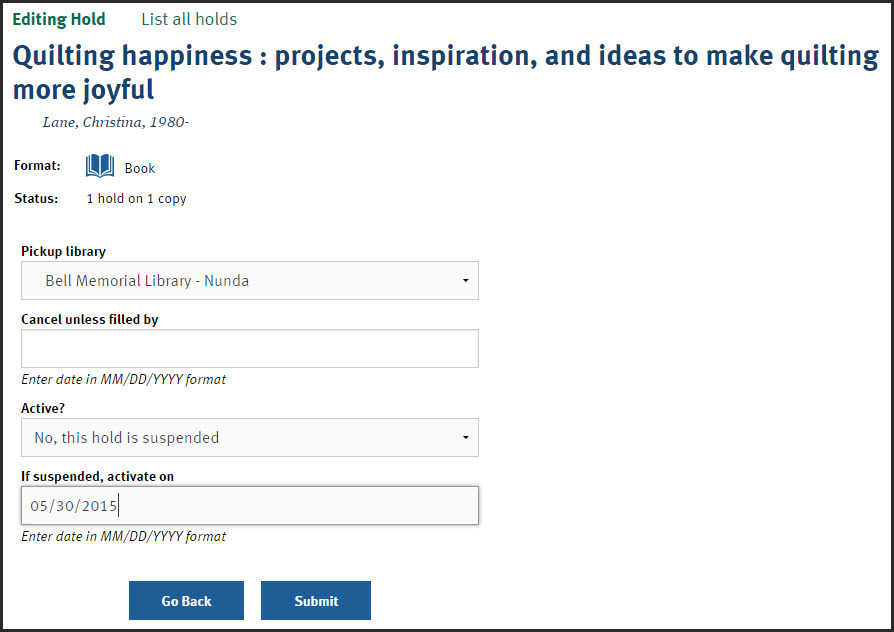
- Make the needed edit(s)
- Change Pickup Library
- Specify a Cancel unless filled by date
- Suspend a hold with an automatic activation date
- Click Submit
- The holds list refreshes and the edited hold reflects the changes made

Holds History
Holds History must be turned on by the patron. This list displays all current holds as well as holds that have been fulfilled and/or canceled. Copyright © by the contributing authors. All material on this collaboration platform is the property of the contributing authors.
Copyright © by the contributing authors. All material on this collaboration platform is the property of the contributing authors. Ideas, requests, problems regarding OWWL Docs? Send feedback
