Log inRegister
OPAC: My Account - Login Password
Evergreen v.2.2Concepts
When new patron records are created, the password is based on the last four digits of the patron's phone number. Patrons can change their passwords at any time, although they must be logged in the their OPAC: My Account. Staff cannot see patron passwords - if a patron has forgotten her password, she must contact her library to have it reset.Change Password
- Go to the Online Catalog and Click Your Account Login
- Login using the current password
- Click Account Preferences
- In the Personal Information area, find the Password line
- Click Change
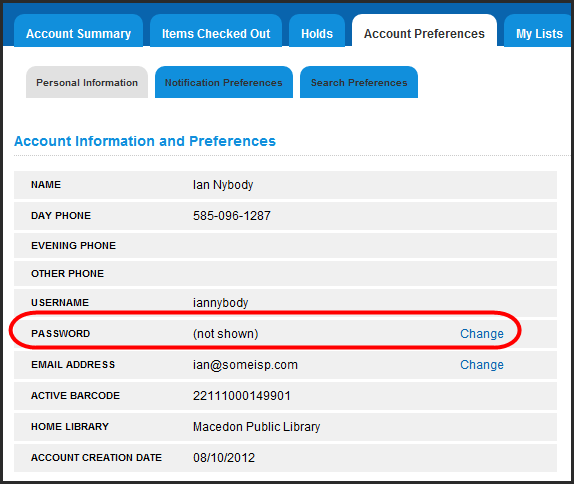
- Enter current password
- Enter new password
- Re-enter new password
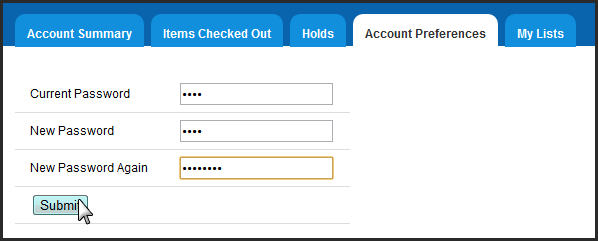
- Click Submit
- The screen refreshes to the Personal Information screen, the password has been changed
Forgot Your Password?
If a patron has forgotten her password, she can request that it is reset from the online catalog, or by visiting the library. To request a password reset via the online catalog, the patron must have a valid email address on file.- Go to Online Catalog and Click Your Account Login
- Next to the Login button, click Forgot your password?
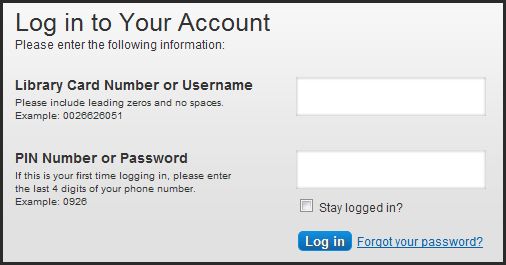
- In the Request a password reset form, enter your library card (barcode) number OR OPAC: My Account - Username
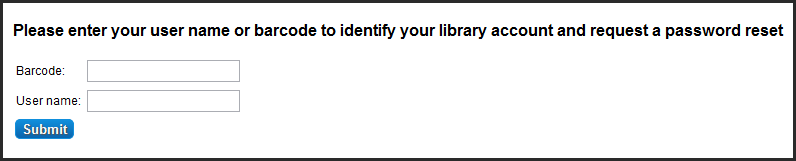
- The request has been submitted

- It may take up to 15 minutes for the reset email to be received
Confirmation email
The email will be from "egils@pls-net.org" with the subject line "PLS Headquarters: library account password reset request". Patrons should check their email spam filters to make sure the message was not tagged as spam. Example email message: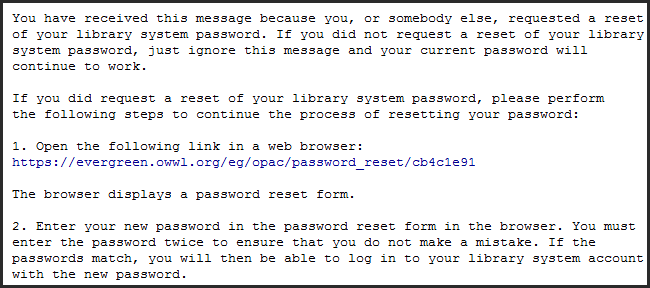
 Copyright © by the contributing authors. All material on this collaboration platform is the property of the contributing authors.
Copyright © by the contributing authors. All material on this collaboration platform is the property of the contributing authors. Ideas, requests, problems regarding OWWL Docs? Send feedback
