Log inRegister
OPAC: My Account - Items Checked Out
Evergreen v.2.7Concepts
The Items Checked Out screen displays all materials currently checked out.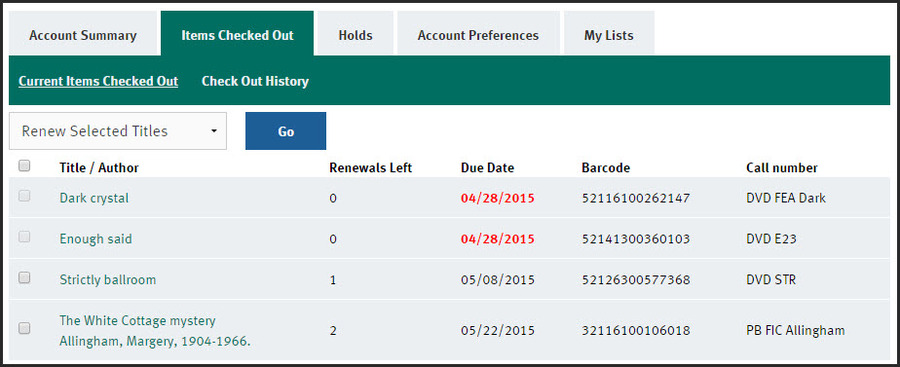
Renew Selected Items
- Click in the checkbox next to each title to renew
- The renewal period is based on the date of renewal NOT the original date due; select only items that will be due soon to avoid losing time
- Next to Renew Selected Titles, click Go
- At the "Are you sure..." prompt, Click OK
- The message: "Successfully renewed [#] item(s)" will appear above the list of items out
- If an item could not be renewed, the message "Failed to renew [#] item(s)" will appear above the list of items out and an explanatory note will display below the title, ex: "The patron in question has reached the maximum fine amount"
- The new due date will appear and the remaining renewal count will decrease by one
Check Out History
This is an OPTIONAL feature that will list Previously Checked Out Items starting with items borrowed after the date checkout history is turned on. By default, this option is off and must be enabled by the patron. Staff cannot turn on (or view) previous checkouts. To opt in or out of Checkout History, see Account Preferences > Search Preferences tab. If Checkout History is enabled and then turned off, the history will completely cleared. If Checkout History is turned back on at a later date, the history will start again at that point. Checkout history can be downloaded as a spreadsheet by clicking the Download CSV button. Title, Author, Call Number, Barcode, and Format (from the bibliographic record) will be downloaded and can be opened in Excel or other spreadsheet program.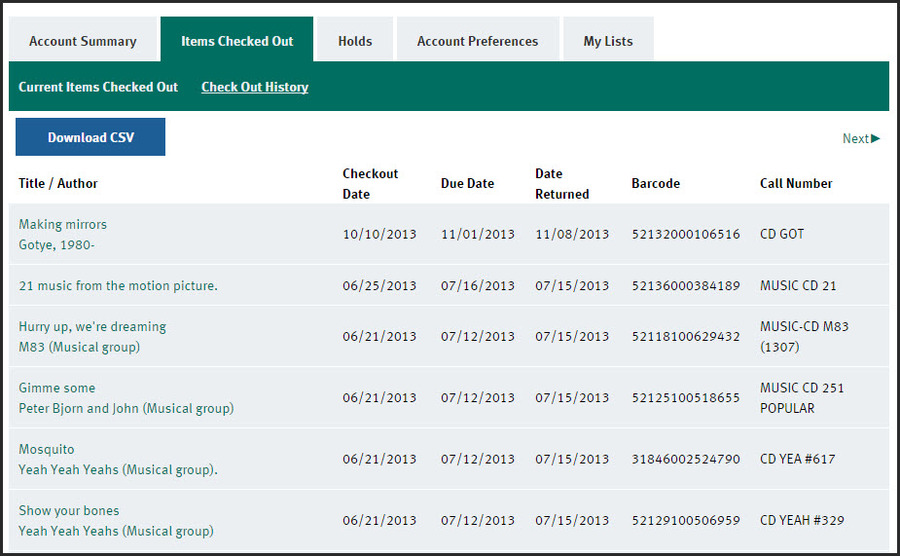
Download CSV
CSV stands for CommaSeparatedValues, a plain-text format for table data, that will open in any spreadsheet program, such as Excel. Clicking this button will download the Checkout History to a spreadsheet file which patrons can save to their own computers; the steps required for the patron to open and save their file will depend on the web browser used.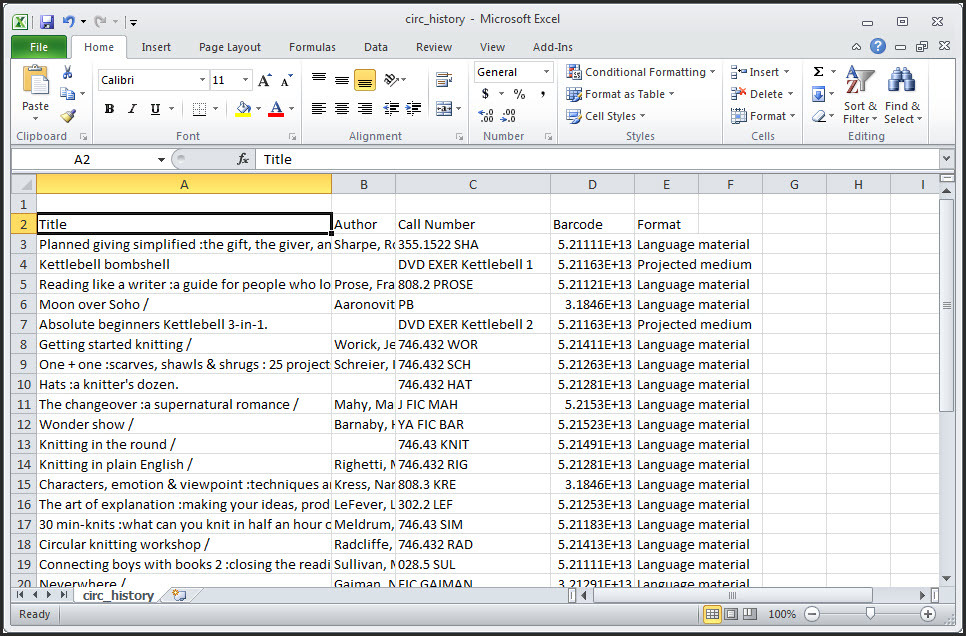
I have Checked this Item Out Before
When a patron has turned on Check Out History and is searching the catalog while logged in, titles in their history will appear in search results with the note "I have checked this item out before."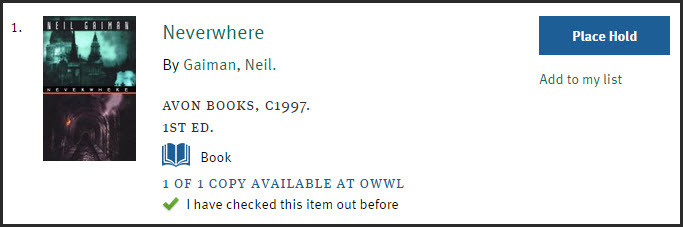
 Copyright © by the contributing authors. All material on this collaboration platform is the property of the contributing authors.
Copyright © by the contributing authors. All material on this collaboration platform is the property of the contributing authors. Ideas, requests, problems regarding OWWL Docs? Send feedback
