Log inRegister
Request Items / Recall Holds
About
Request Items allows staff to place a "Recall Hold" on an item for their, or another library's, staff user, which will be filled before any other hold. It is used in situations where an item is damaged, missing pieces, or has some other problem that needs to be corrected before it continues to circulate to patrons.Request Item from the Catalog > Holdings View
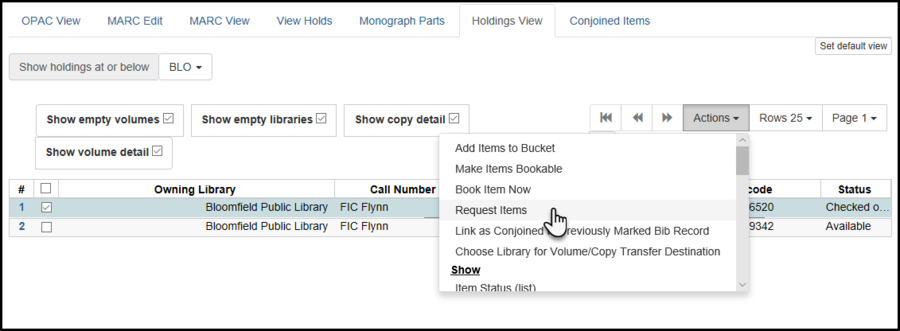
Request Item from Item Status
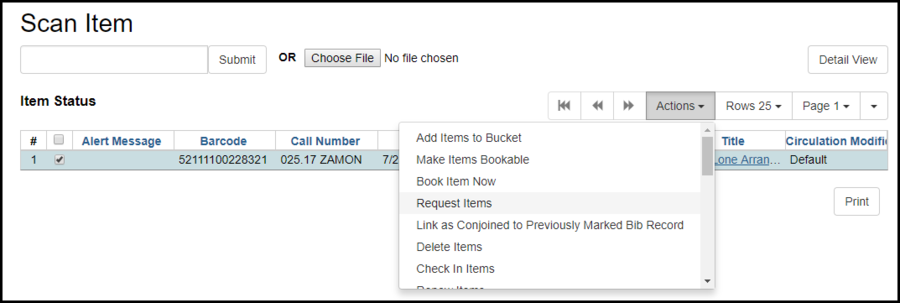
Place a Recall Hold
- After click Request Item, the request form will pop up
- Your current login will autofill as the User Barcode
- if you are placing the request for another library, see the section on what to do with a damaged item belonging to another library. You will have to type in the username of a staff member at that library.
- At Hold Type select Recall Hold
- Change the Pickup Lib if needed
- Click OK
- If you are the owning library
- Add a copy alert to the copy record
- If you are returning the item to the owning library
- Scan the item in Check In to put it in transit
- Label the item with an explanatory note and put it in delivery
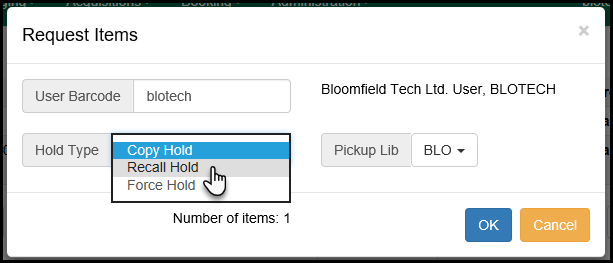
Checking in / Receiving in a Requested Item
Requested Items with a Recall or Force Hold are not the same as regular holds. At this time, they do not trigger pop-up alerts when scanned in checkin. The items are routed to cataloging, indicated in the checkin list. Requested Items / Recall Hold Items are changed to copy status "Cataloging" and do not need to be checked out, and do not have a hold record.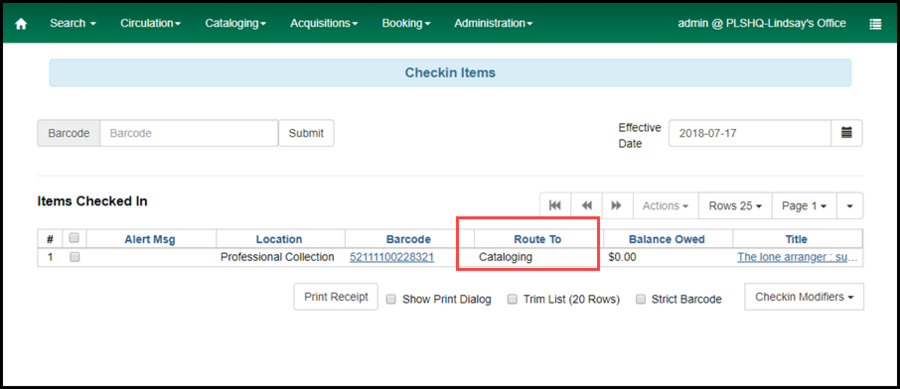
Return a Requested Item to Circulation
When the item has been repaired or other problem resolved, change the status to Available in the item editor. Scan the item in Check In, capture any pending holds, and return the item to circulation. Copyright © by the contributing authors. All material on this collaboration platform is the property of the contributing authors.
Copyright © by the contributing authors. All material on this collaboration platform is the property of the contributing authors. Ideas, requests, problems regarding OWWL Docs? Send feedback
