Log inRegister
Printer Settings
v.3About
Printer settings allow staff to set up printer configurations for specific types of print jobs for seamless printing. These settings can only be used with Hatch printing configured. If your library decides to use the standard print dialog for printing, you can manually control printer settings for each print request.Printer Settings
- From Workstation Administration click Printer Settings
- Print contexts include Default, Receipt, Label, Mail, Offline
- For each print context set the default printer
- once Hatch is installed, available networked printers will display in the list
- For most libraries, set the Default printer to a stadard printer and Receipt to the Star printer
- For each print context set page and print settings
Margins for receipts
The "default" setting for margins are generally very wide and cause the font to print very small. For receipt printers, set the margins to Equal, Equal Opposite, or Device Minimum - the option depends on your specific equipment. Expect to do some testing to figure out the option that works for you. Selecting the wrong margin setting can cause receipts to not print. Set a margin then use the Test Print function. If nothing prints, change the margin and test again. Once the Test Print prints, print an actual receipt to verify it prints as desired.Paper type for receipts
Set the Paper Type to 72mm x Receipt for most Star printers.Receipt settings example
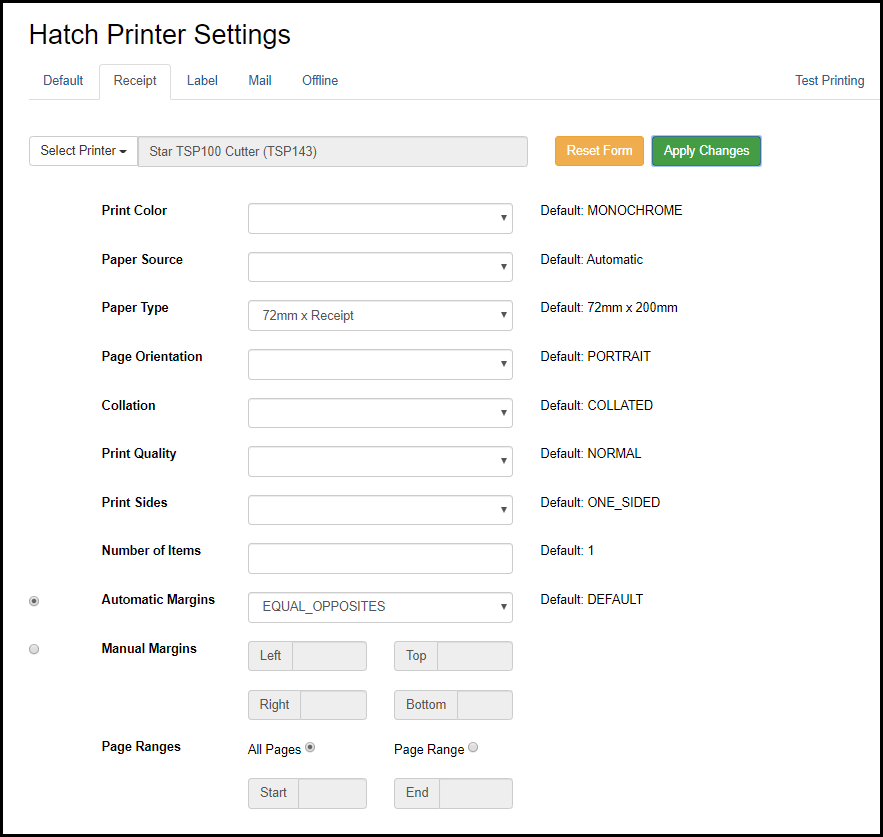

This work is licensed under a Creative Commons Attribution-ShareAlike 4.0 International License.
 Copyright © by the contributing authors. All material on this collaboration platform is the property of the contributing authors.
Copyright © by the contributing authors. All material on this collaboration platform is the property of the contributing authors. Ideas, requests, problems regarding OWWL Docs? Send feedback
