Log inRegister
Evergreen 3.11 Upgrade: November 2, 2023
- Evergreen 3.11 Upgrade: November 2, 2023
- New features in Evergreen 3.11
- Patron notes / alerts / messages redesign
- Holdings editor redesign
- Staff catalog improvements
- Other miscellaneous improvements
- Password reset button
- Inventory: Only owning library can use now
- Item Details: Circ History List includes more checkout information
- User Buckets includes Balance Owed field
- Hold cancellation reasons limited
- New workstation setting: View full library names instead of codes
- Cash reports update
- Patron preferred language
- Reveal password
- Preparing for the upgrade
- New features in Evergreen 3.11
New features in Evergreen 3.11
Patron notes / alerts / messages redesign
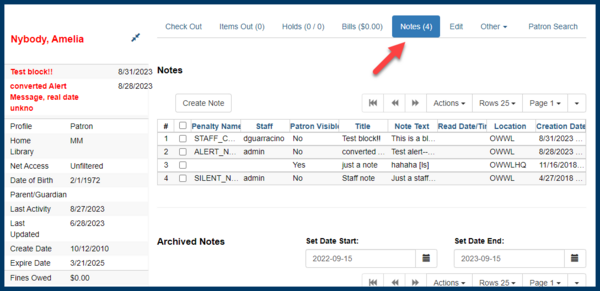
Consolidated notes interface
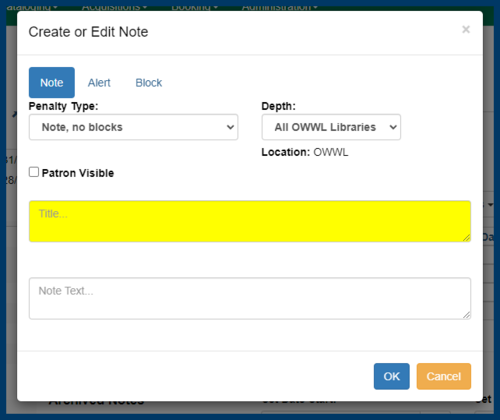
Create a note / alert / block
- There is a conversion involved in upgrading existing notes, alerts, and messages, so some items (like alerts) will be stamped with a message that the real date is unknown.
- Alerts may not display in sidebar on the first load.
- Be on the lookout for more information about policies / recommendations from EAC and OWWLDAC, especially regarding the use of blocks.
Holdings editor redesign
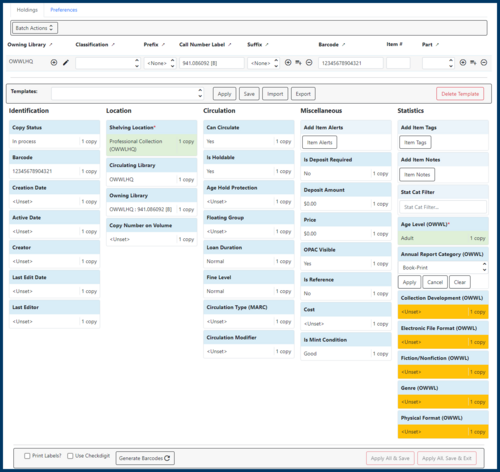
New holdings editor
- Big changes to look and feel
- Choose between tabbed interface (call number & item details separate) vs. unified interface
- Holdings templates can be managed all within the holdings editor
- Templates can't apply or use "magical" statuses
- Can batch edit items only with particular values
- All fields visible by default, but can be hidden in preferences
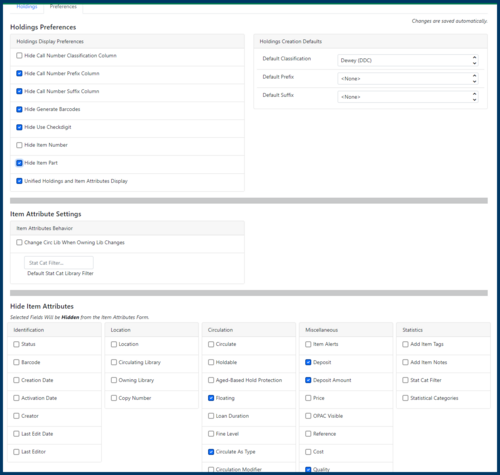
Holdings editor preferences
- Timeouts (don't walk away in the middle of adding an item!)
- Small bug with adding items from Item Status rather than from catalog record -- editor doesn't open
- Some mismatched terminology accidentally slipped in ("Copy Status" / "Quality" vs. "In Mint Condition")
- No "clear" button for holdings templates. If you apply one template, then apply a different template, the second template will not clear out values from the first template if there is no value set for an attribute in the second template. The second template will still overwrite the first template, though, if there's a value set for a particular attribute in the second template.
- No "working barcodes" section (this was likely rarely, if ever, used)
- When batch editing items, batch edits to stat cats can't be limited to a certain group within the batch.
Staff catalog improvements
Record summary
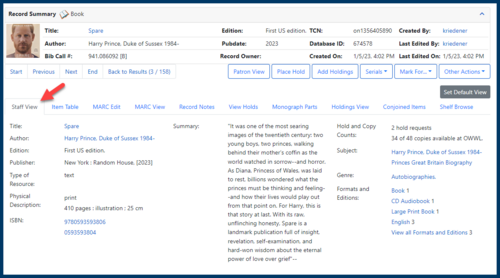
Record summary
Circulation information
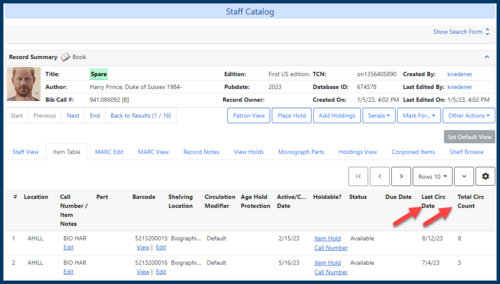
Circ stats in Item Table
- Item Table on a record page
- Holdings View on a record page
- Item Status / Item Details
Goodbye, Traditional Catalog!
The Traditional Catalog will be leaving us. Thank you for everything you've done for us, Traditional Catalog! Please note that links to the Traditional Catalog may still show up in limited circumstances. These links, as well as any bookmarks for the Traditional Catalog, will work until the full switchover to Aspen is completed in January 2024.Record notes
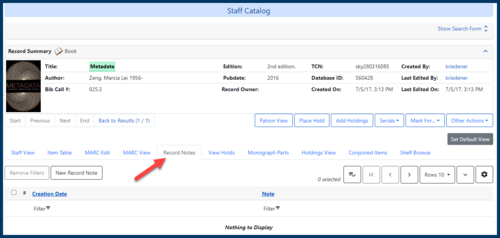
Record notes
Search Preferences
Renamed from "Catalog Preferences." Also has a handy Return button.Show More Details includes due date
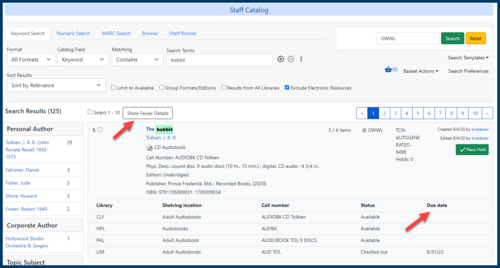
Due date column when Show More Details selected
Override all hold failures

'Override All' option when multiple holds fail
Patron Home Library field available for holds
This field is now available in the View Holds tab on record pages.Browse improvements
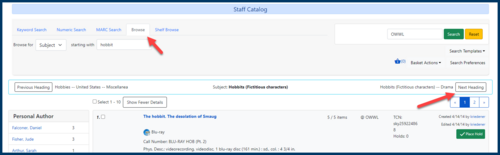
Move between browse headings
- You can browse between headings without having to return to the results.
- The publication year has been added for results in the Shelf Browse.
Other miscellaneous improvements
Password reset button
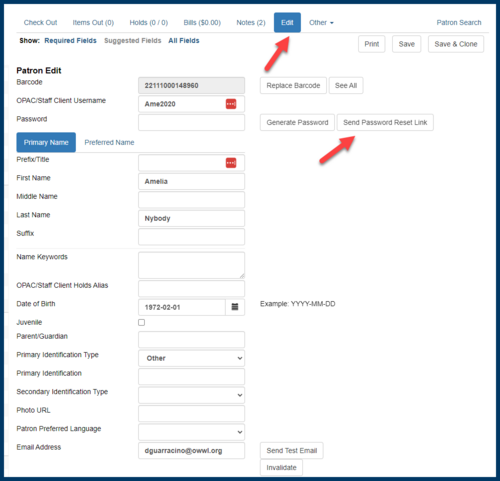
Password reset button
Inventory: Only owning library can use now
Only owned copies can be inventoried. Previously, any item would get an inventory date / workstation recorded if checked in with this checkin modifier active, even if it wasn't owned by the library.Item Details: Circ History List includes more checkout information
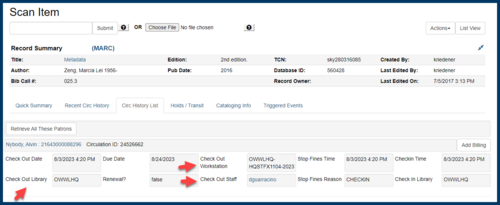
Checkout details
User Buckets includes Balance Owed field
This field is now included as an available field in User Buckets.Hold cancellation reasons limited
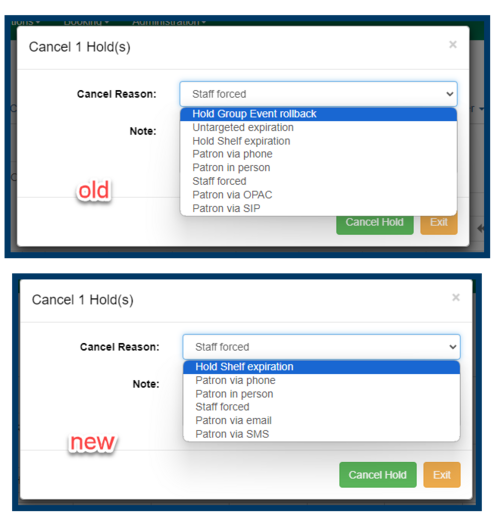
Old vs. new hold cancellation reasons
New workstation setting: View full library names instead of codes
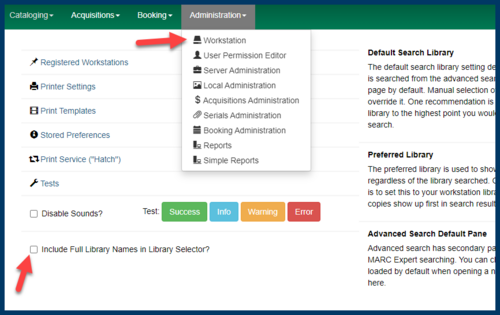
Full library names (in some interfaces)
Cash reports update
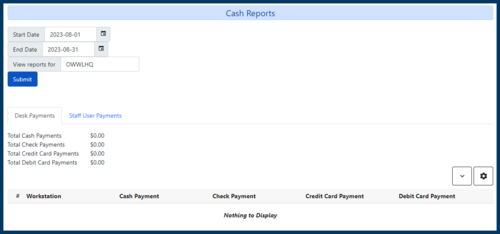
New cash report interface
Patron preferred language
There is now a new field available on patron edit pages to indicate a patron's preferred language. This may be useful for staff to use for customer services purposes. Additional use of this field may be available in the future.Reveal password
There's a little "eye" icon that you can use to reveal your password as you're logging in. Please be very careful; you don't want to show off your password to anybody nearby!Preparing for the upgrade
Before Wednesday, November 1
We recommend doing the following ahead of time before the upgrade to 3.11. On or before November 1, you should:- Take note of the workstation name.
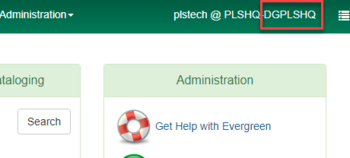
Each computer you use to login to Evergreen will have at least one workstation name. Your workstation name can be found in the green toolbar in the top right of the screen.
- Export a copy of your receipt templates if you ever print anything from Evergreen (receipts, hold shelf lists, etc.). Please note that exporting your print templates will create one single file that includes all of your templates; you don't have to export each template individually.
- Export a copy of your holdings templates if you perform holdings maintenance and have holdings templates. Just as with the print templates, please note that exporting your holdings templates will create one single file that includes all of your templates. Please note that all staff who use holdings templates should export their own individual sets of holdings templates.
- There's no need to open either of your exported files. For both types of template exports, please note that the file will download in JSON format. The data inside this file is structured and encoded and may be difficult to read (but not for Evergreen).
 Copyright © by the contributing authors. All material on this collaboration platform is the property of the contributing authors.
Copyright © by the contributing authors. All material on this collaboration platform is the property of the contributing authors. Ideas, requests, problems regarding OWWL Docs? Send feedback
