Log inRegister
Online Public Access Catalog
About
Library patrons access library materials using the Online Public Access Catalog. This is also referred to by its acronym, OPAC, or just the OWWL Catalog. Patrons can access the catalog from the the OWWL.org webpage by:- Clicking the Login button to directly enter their Account
- Starting a search
- Clicking the cover image of one of the NYT bestsellers to go directly to that title
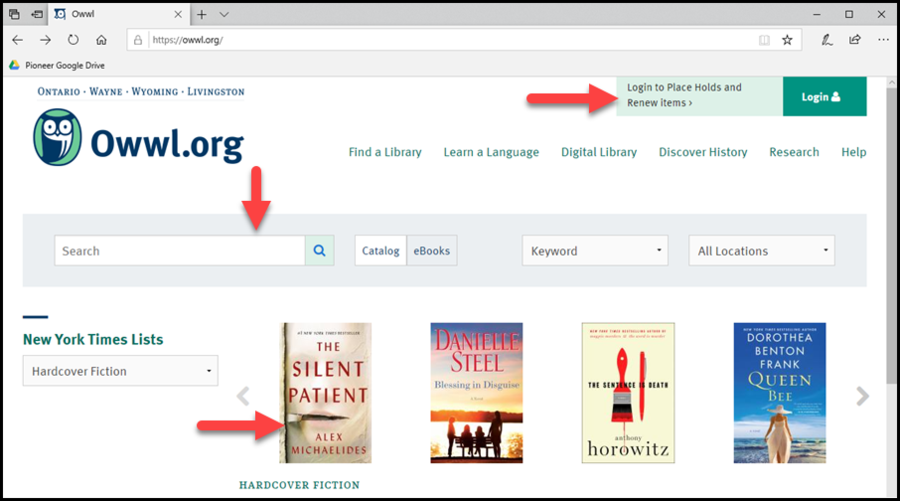
Log in
- Click the Login button
- Enter your library card number and password
- Click Log in
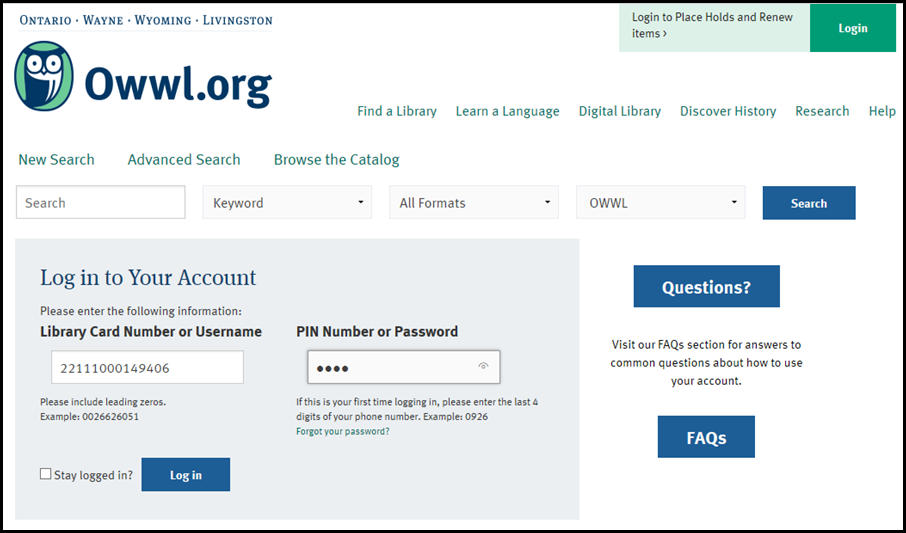
Forgot your password
If you have forgotten your password, you can reset it yourself if you have an email address in your record.- Click the "Forgot your password?" link
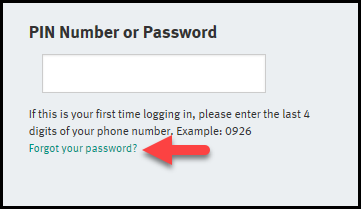
- Enter your library card number or username
- Enter your Email Address
- Click Submit
- If a record is found that matches the library card number and email address, an email will be sent containing further directions to reset your password
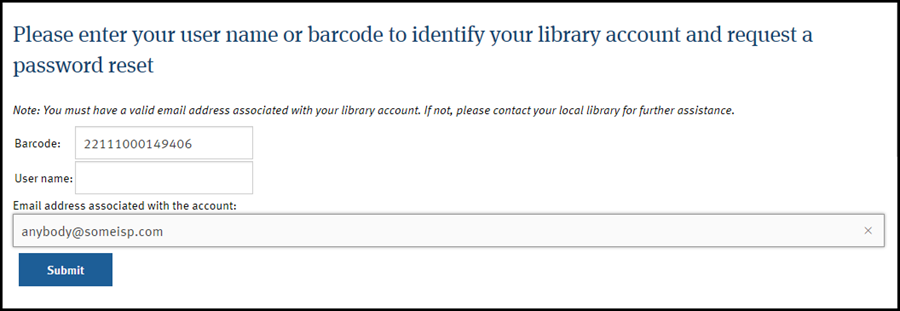
Login Username
Account Summary
After logging in, the Account Summary screen will display. This provides an overview of the account status and any unpaid bills.
Messages
Library staff can add notes to a patron account to share some kind of information; this feature is not commonly used.- To read a message, click the Subject link.
- Actions for selected messages include Mark as Read, Mark as Unread, and Delete.
- To take an action from the list, check the box at the beginning of the message row, select the action, and click Go.
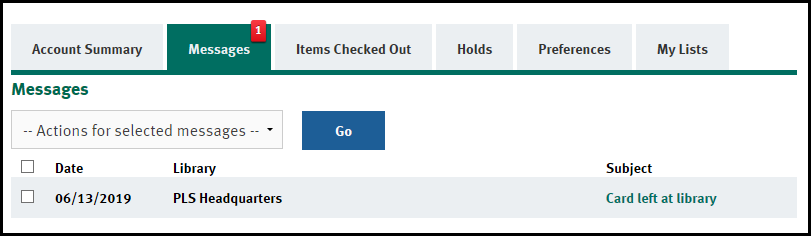
Items Checked Out
The Current Items Checked Out tab provides access to information about current loans, including renewals remaining and due date.- Clicking the title link will open the title catalog record.
- Clicking the author link will open a catalog search for the author.
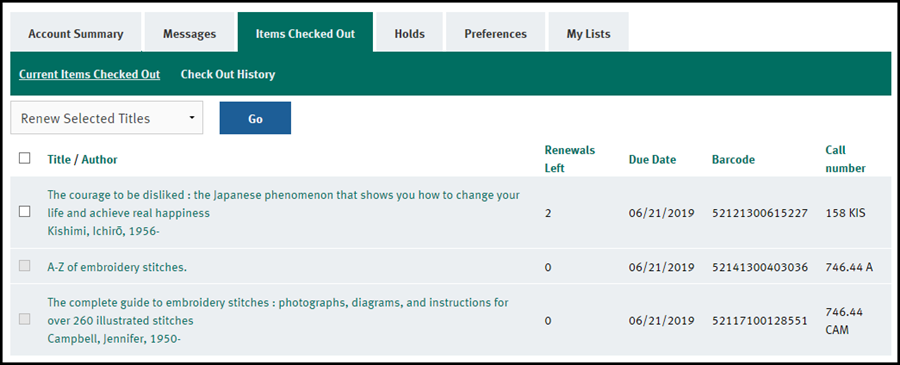 The Check Out History tab will display a list of previously borrowed titles. Check Out History must be specifically turned on, in the Preferences area, before any check out history will be kept.
The Check Out History tab will display a list of previously borrowed titles. Check Out History must be specifically turned on, in the Preferences area, before any check out history will be kept.
Holds
The Holds tab lists all current holds.- Clicking "Show holds ready for pickup" will limit the list to only available items.
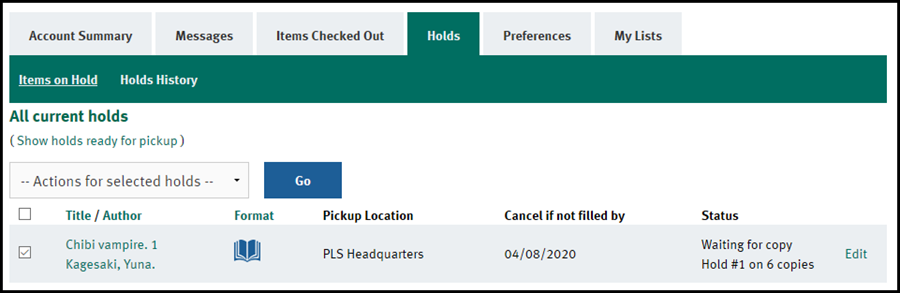
Suspend/Activate Holds
- In the Items on Hold list, select the hold(s)
- In the Actions for Selected Holds, select Suspend
- Click Go
- The hold will be marked Suspended in red
- To activate the hold, repeat the process selecting Activate
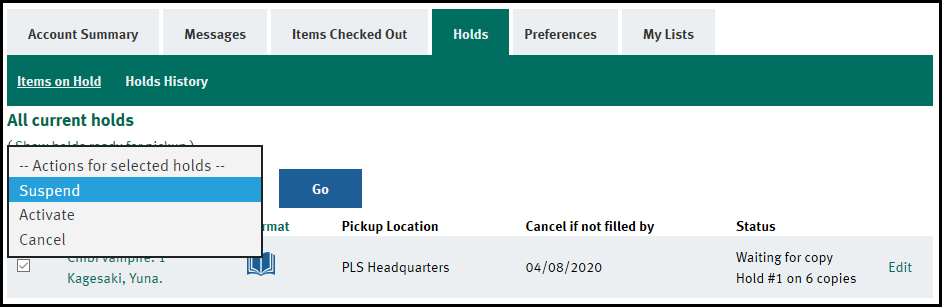
Cancel Hold
- In the Items on Hold list, select the hold(s)
- In the Actions for Selected Holds, select Cancel
- Click Go
- The hold will be removed
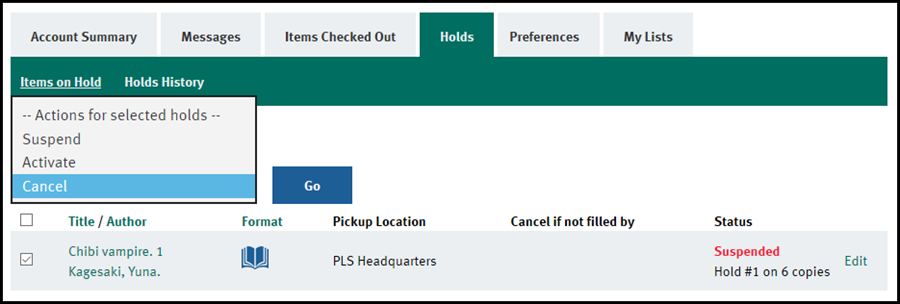
 Copyright © by the contributing authors. All material on this collaboration platform is the property of the contributing authors.
Copyright © by the contributing authors. All material on this collaboration platform is the property of the contributing authors. Ideas, requests, problems regarding OWWL Docs? Send feedback
