Log inRegister
Item Alerts
Item alerts can be configured so that an alert pops up at item checkout, checkin, or both, and to control whether or not alerts pop up for certain circulation situations, such as the checkin of an item marked missing.Evergreen 3.11 bug and workaround
There is a known bug for Item Alerts where staff are unable to directly edit an alert at the point of adding an item to the catalog. Here is the current workaround. After adding your item to the catalog, scan the barcode (Search for Items by Barcode) to open the Item Status page. Under Actions select Manage Item Alerts from the Edit section, and make your changes.Add Item Alerts
- In the Working Item attributes grid, click Item Alerts

- In the New Item Alert dialog enter
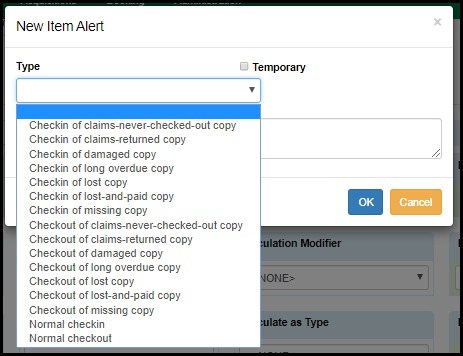
- Type - required - select from list - for circulating items select "Normal Checkout",
- if you want an alert at both checkout and check in two alerts must be added: Normal Checkout and Normal Checkin
- Temporary - optional
- Alert... - required - text of the alert to display
- Type - required - select from list - for circulating items select "Normal Checkout",
Manage alerts
Alerts can be edited or cleared from the Item Status or Holdings View lists, by clicking the "Manage" button. Only item records with alerts will have a clickable Manage button.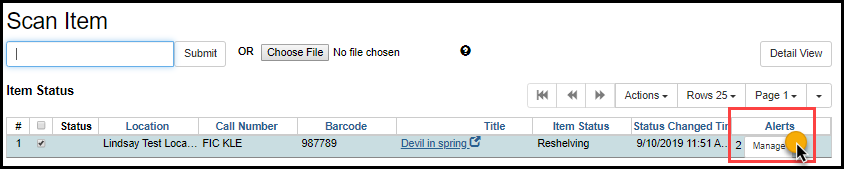
 Copyright © by the contributing authors. All material on this collaboration platform is the property of the contributing authors.
Copyright © by the contributing authors. All material on this collaboration platform is the property of the contributing authors. Ideas, requests, problems regarding OWWL Docs? Send feedback
