Log inRegister
Delete Holdings
Holdings can be deleted from the Catalog > Holdings View or item Status.Delete Empty Call Numbers and Bibliographic Records
Our Evergreen configuration uses a system wide setting that automatically deletes call number records when all of the item records associated with it are deleted. Following this same strategy, Evergreen automatically deletes bibliographic (title) records when the last call number record has been deleted.Delete Items
Delete Items from Holdings View
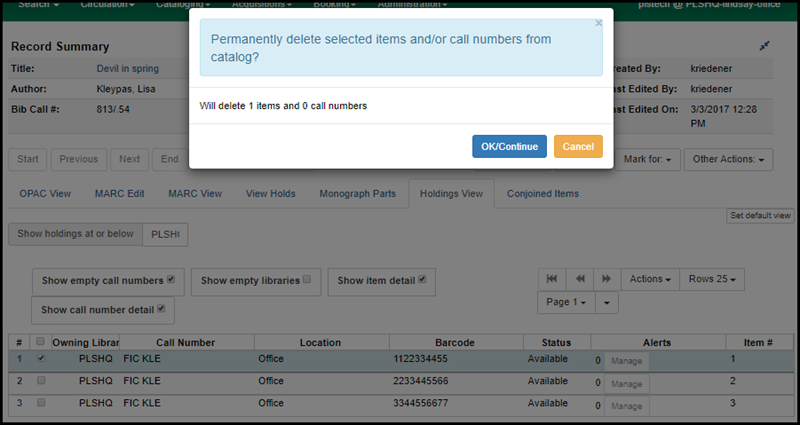
Delete Items from Items Status
Delete Items is the only delete option availble in Item Status. Items can be deleted one at a time, or in a batch by selecting multiple copy records.- Scan item, or upload barcodes from file
- Select item record(s), from Actions select Delete Items
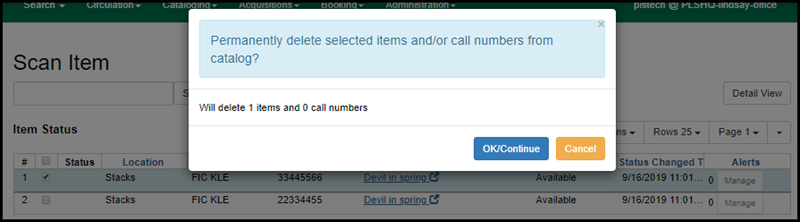
- The dialog will display the number of items selected and being deleted, and will always state "0 call numbers deleted"; if there is only one item attached to the call number, the call number will be silently deleted
- Click OK/Submit
- A message "Item Not Found" will appear in the Item Status display, although the original record will not be removed from the list

Delete Call Numbers and Items
Available only in Holdings View. This option allows staff to explicitly delete multiple items and the call number record.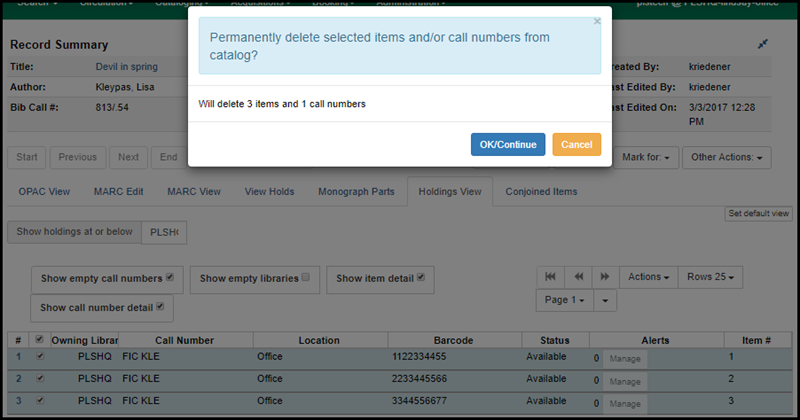 Do NOT use Delete Call Numbers and Items when a call number has multiple items but you are deleting only one item. This will delete ALL attached items with the call number, even if only one is selected.
Do NOT use Delete Call Numbers and Items when a call number has multiple items but you are deleting only one item. This will delete ALL attached items with the call number, even if only one is selected.
Last Copy
Deleting the item record for the last copy held by any OWWL library will delete the item record, call number record, AND the title record. A popup will appear to alert you that you are deleting the last copy and asking you to override the deletion.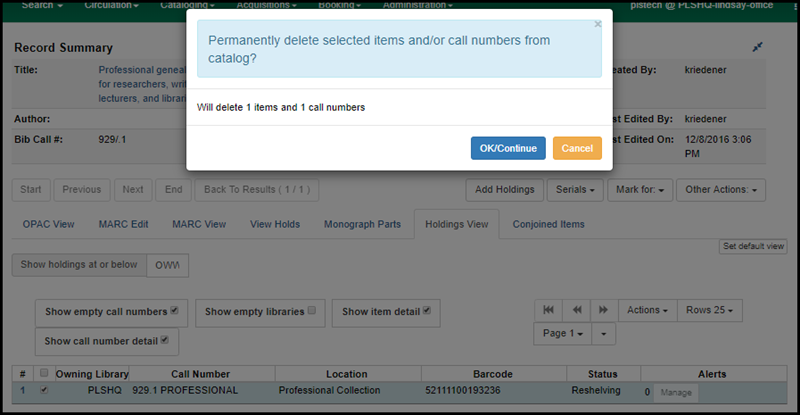
The title record is marked as deleted:
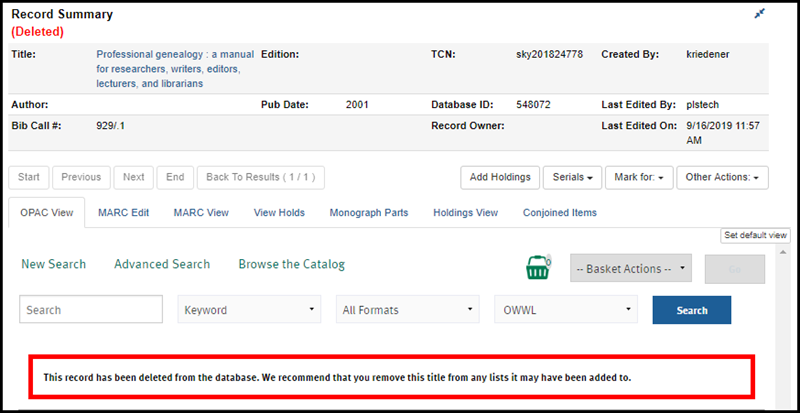
 Copyright © by the contributing authors. All material on this collaboration platform is the property of the contributing authors.
Copyright © by the contributing authors. All material on this collaboration platform is the property of the contributing authors. Ideas, requests, problems regarding OWWL Docs? Send feedback
