Log inRegister
Web Client - Workstation Settings
About
These settings allow staff to set default behaviors for the Evergreen client.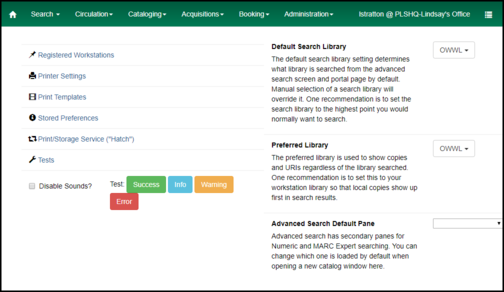
Disable Sounds
There are four types of sounds trigegred by different Evergreen events: Success, Info, Warning, Error. Checking the Disable Sounds checkbox allows you to turn off all Evergreen sounds. The volume of these sounds is controlled by your PC volume. You can adjust the volume for all applications by clicking the volume control in the Windows toolbar, or adjust the volume for the Evergreen Chrome profile by opening the Volume Mixer.
The volume of these sounds is controlled by your PC volume. You can adjust the volume for all applications by clicking the volume control in the Windows toolbar, or adjust the volume for the Evergreen Chrome profile by opening the Volume Mixer. - In the Windows toolbar search box start typing: adjust system volume, click on the option when it appears
- The Volume Mixer dialog opens, move the volume slider for Chrome
Default Search Library
Automatically limits the library collecton that will be searched. PLS recommends setting the default to OWWL to always search the entire system.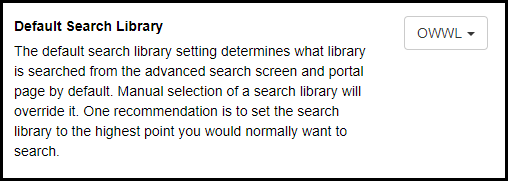
Preferred Library
Gives display priority to copies held by the selected library. PLS recommends setting this to your local library.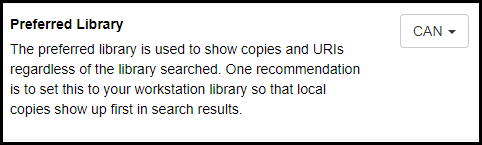 In search results, titles will display a statement such as "27 of 42 copies available in OWWL / 2 of 2 copies available at LIB".
In search results, titles will display a statement such as "27 of 42 copies available in OWWL / 2 of 2 copies available at LIB". 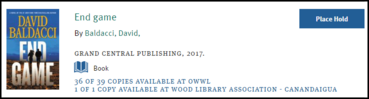 In the title details > holdings list, the specified library's holdings will appear at the top of the list, with other libraries' holdings in alphabetical order after.
In the title details > holdings list, the specified library's holdings will appear at the top of the list, with other libraries' holdings in alphabetical order after. 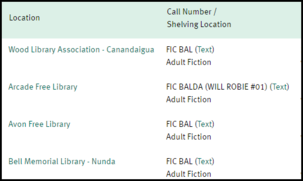
Advanced Search Default Pane
Changes the search pane that opens by default when Search the Catalog is opened. The standard default is Advanced Search, but options include Numeric or MARC Expert. PLS recommends leaving this at Advanced Search. Copyright © by the contributing authors. All material on this collaboration platform is the property of the contributing authors.
Copyright © by the contributing authors. All material on this collaboration platform is the property of the contributing authors. Ideas, requests, problems regarding OWWL Docs? Send feedback
