Log inRegister
Circulation Renew Items
v.3.3About
Most loans can be renewed, or borrowed for additional loan periods. The potential number of renewals depend on:- The type of materials - Print books and audiobooks can be renewed for two additional loan periods, videos usually allow one renewal, special materials like new items may have no renewals. Individual libraries determine if and how often loans can be renewed.
- Demand - Renewals are blocked when there are other library patrons waiting to borrow the item
Renewal options
Staff can renew a patron's loans from the staff client by scanning the item in the Renew Items function, or, if the patron does not have the items in hand, staff can look up the patrons account and renew loans from the Items Out list. Patrons can renew their own loans by logging in to their online accounts.Overdues, fines, and renewals
Loans can be renewed when the loan is overdue and accruing fines. Loans can be renewed, and fines finalized, even if the patron is blocked from checking out new materials due to fines of $5.00 or more, or 5 or more overdue items. PLS recommends that staff renew any overdue loans to finalize the overdue bill before accepting payment for overdue materials bills.Renew Items
Renew Items allows stff to quickly renew a borrowed item by scanning the item barcode. Similar to checkout, Renew Items supports renewing with a specific due date and printing a receipt for the renewal transaction.- Open the Circulation Menu
- Select Renew Items
- If a special due date is required, set the Specific Due date
- Scan the item barcode
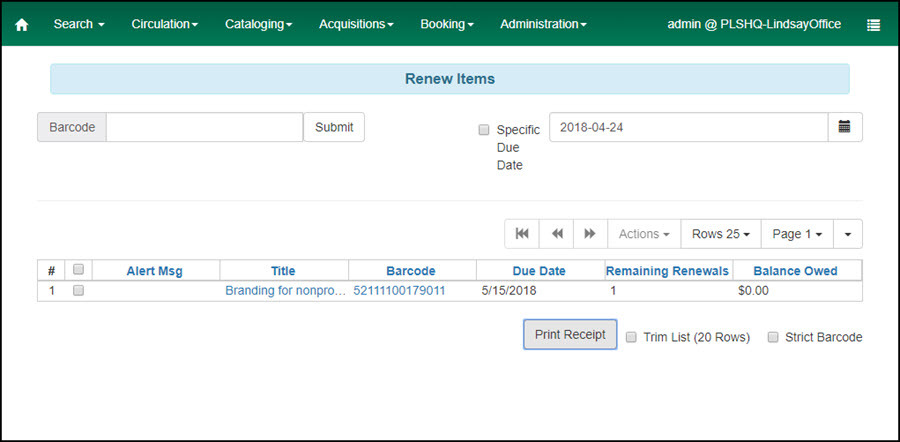
Renew Items from Patron's Items Out
- Retrieve the patron's account
- Click Items Out
- Select the loan(s) to renew
- Click Actions, or right click
- Click Renew option
- Renew to renew only the selected loan(s) for another standard loan period
- Renew All to renew all loans, even if not selected, for another standard loan period
- Renew With Specific Due Date to renew the selected loan(s) for a custom loan period
- Click OK/Continue in the Renew Items? confirmation
- If renewing with soecific due date, use the calendar gadget to set the due date
- The list will refresh, the renewed item will move to the bottom of the list, and the Renewals Remaining will decrease by one
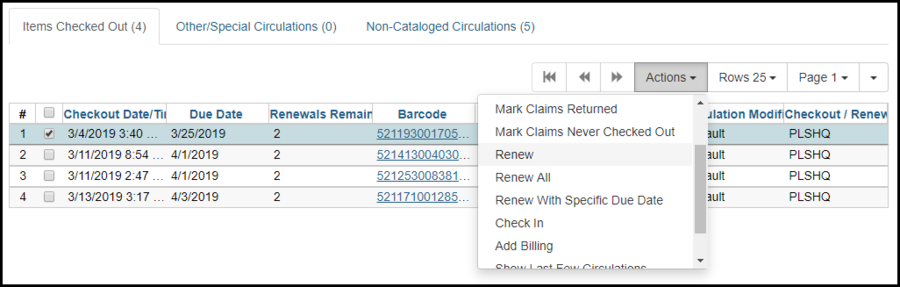
Patron Renew Items Online
Patrons can renew their own loans from their online account.- Login at https://owwl.org/
- Click Items Checked Out
- Check the loans to renew
- At Renew Selected Titles click Go
- At the confirmation click OK
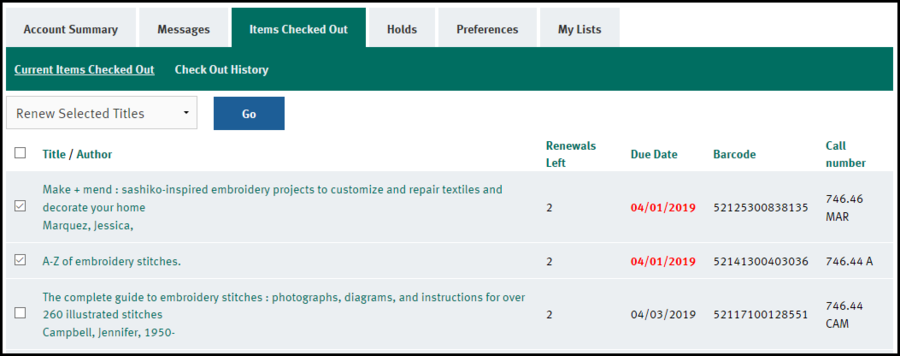
Renewal Failure: COPY_NEEDED_FOR_HOLD
If there is a "waiting for copy" hold on the same title record as the copy being renewed, the hold will fail. Staff will see the same alert using either Renew Items or renew from Item Status. Staff have permissions to override, or force, the renewal. Do so ONLY if there are other copies available for the hold.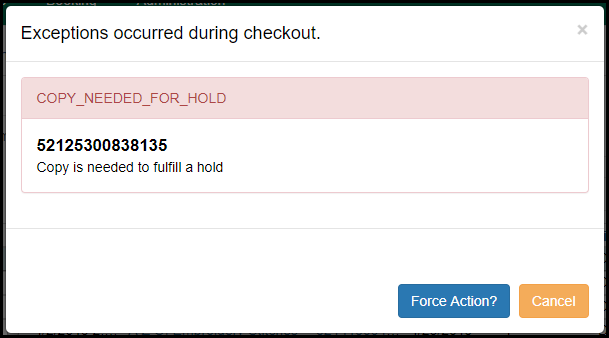 Verify available copies from Renew Items
Verify available copies from Renew Items - Open Item Status in a new tab, scan the item
- From Item Status, click the Title to open the catalog record
- If there are other available copies, go back to Renew Items
- Force the renewal
- Cancel the renewal failure
- Click the Title in the Items Out list to open the catalog record
- If there are other available copies, click the browser back arrow to return to the patron's Items Out
- Repeat the renewal process and for the renewal
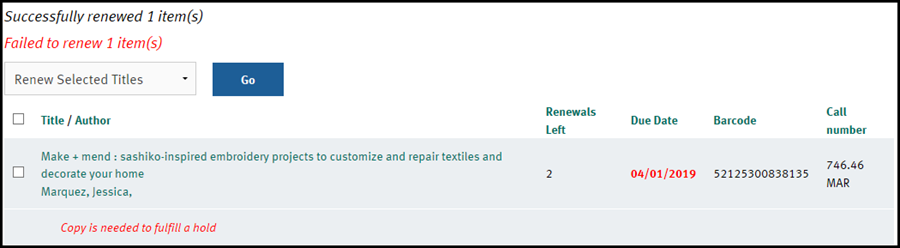
Auto-Renewals
Overview
Autorenewals (automatic renewals) were rolled out in November 2019 for all PLS member libraries. Evergreen automatically attempts to renew eligible items on their due date. This will normally be in the early morning of an item's due date, between 1:00am and 4:00am, although there will sometimes be exceptions. When Evergreen attempts an autorenewal, it acts almost as if the patron had accessed their account via the OPAC and attempted to renew their item(s) on the due date. In general, if a manual renewal would have failed, the autorenewal will fail, too. This means that, among other situations, Evergreen will attempt an autorenewal and then fail if:- The item is not allowed to be renewed at all
- There is a hold on the title
- The maximum number of renewals has already been reached
- The patron's library card has expired
- The circulation's due date was edited manually after an automatic renewal had already been attempted on the circulation
Notifications
If a patron has a valid email on their account, they will receive an email notification after Evergreen attempts an autorenewal. The email will specify whether the attempt succeeded or failed. If a patron has multiple items due on the same day, the patron will receive one single email that lists each item and whether or not the autorenewal was successful.Troubleshooting Autorenewals
Help! An item didn't autorenew for a patron as expected
The Autorenewal Checker report can be used to investigate why an item didn't autorenew. Please use this report as a first step in the troubleshooting process. If something is amiss -- for example, if the report says that the item autorenewed but the patron's record indicates the item did not autorenew -- please email PLS ( evergreen at pls-net.org ) with the patron's barcode and, if possible, the item barcode of the item that failed to auto-renew. We can investigate further.Checking autorenewals on patrons' records
You can view whether or not an item that's checked out to a patron that has been renewed was automatically renewed. Select the "Auto Renewal" option from the list of available columns when viewing a patron's items out. If a column is marked "Yes," the most recent transaction for that checkout was an auto-renewal. Please note that a "No" in this field doesn't mean that an item cannot be auto-renewed, only that the item has not been recently auto-renewed. Copyright © by the contributing authors. All material on this collaboration platform is the property of the contributing authors.
Copyright © by the contributing authors. All material on this collaboration platform is the property of the contributing authors. Ideas, requests, problems regarding OWWL Docs? Send feedback
This website is using cookies. More info.
That's Fine
