Log inRegister
Print Release Notes
Printer Setup
Note: Don't use auto detected HP printers. Instead manually configure the printer using HP JetDirect (socket://<printer's IP address>:9100). Auto detected HP printers will break the first time you put a job on hold. Good luck getting them back. Enable Print Queue Sharing- On server browse to localhost:631
- Administration Tab
- Share printers connected to this system: CHECKED
- Enter root password when prompted
- Administration Tab
- Restart cups. It likely hung from the previous step:
systemctl restart cups
- Applications→System→Print Settings
- Make sure printer is shared
- /var/lib/tftpboot/ltsp/amd64/lts.conf
- LDM_PRINTER_DEFAULT="CANS-HP-Laserjet-M401dw"
- Actually didn't need to do anything. Printer just showed up. Didn't even need to rebuild the Image.
- If it doesn't show up
- System→Print Settings
- Connect to server IP
Printer Setup with print release
Here is a solution for basic print release control for use with or without Libki. We will setup the default state of new jobs to "Held" and modify default cups permissions to limit who can release jobs. We will also tweak PolicyKit to allow the staff and printrelease users to release jobs. First lets force new print jobs into a held state. This needs to be done for each printer on the server:lpadmin -p HP-LaserJet-400-M401 -o job-hold-until-default=indefiniteAdd the staff and printrelease users to the lpadmin group:
usermod -G lpadmin -a staff01 usermod -G lpadmin -a printreleaseTo allow these users (members of the lpadmin group) to release jobs they don't own create
/etc/polkit-1/localauthority/50-local.d/allow-job-not-owned-edit.pkla with the following contents:[Print job release not owned allow] Identity=unix-group:lpadmin Action=org.opensuse.cupspkhelper.mechanism.job-not-owned-edit ResultAny=yes ResultInactive=yes ResultActive=yesBelow are my documented changes to cupsd.conf. Alternatively just download an already configured file cupsd.conf Changes to /etc/cups/cupsd.conf By default normal users can't see job information for other users. To allow the display of job names and user names edit
/etc/cups/cupsd.conf and edit the following:<Policy default> JobPrivateAccess default JobPrivateValues noneNow we need to edit
/etc/cups/cupsd.conf and remove some rights from OWNER. To do that we create a new group under the default and authenticated policy and MOVE Release-Job Restart-Job Resume-Job Set-Job-Attributes to that group. Here is the whole file for reference. Notice only @SYSTEM has access to these actions. @SYSTEM refers to the lpadmin group:
LogLevel warn
PageLogFormat
MaxLogSize 0
# Allow remote access
Port 631
Listen /var/run/cups/cups.sock
# Share local printers on the local network.
Browsing On
BrowseLocalProtocols dnssd
DefaultAuthType Basic
WebInterface Yes
<Location />
# Allow shared printing...
Order allow,deny
Allow @LOCAL
</Location>
<Location /admin>
Order allow,deny
</Location>
<Location /admin/conf>
AuthType Default
Require user @SYSTEM
Order allow,deny
</Location>
<Location /admin/log>
AuthType Default
Require user @SYSTEM
Order allow,deny
</Location>
<Policy default>
JobPrivateAccess default
JobPrivateValues none
SubscriptionPrivateAccess default
SubscriptionPrivateValues default
<Limit Create-Job Print-Job Print-URI Validate-Job>
Order deny,allow
</Limit>
<Limit Send-Document Send-URI Hold-Job Purge-Jobs Create-Job-Subscription Renew-Subscription Cancel-Subscription Get-Notifications Reprocess-Job Cancel-Current-Job Suspend-Current-Job Cancel-My-Jobs Close-Job CUPS-Move-Job CUPS-Get-Document>
Require user @OWNER @SYSTEM
Order deny,allow
</Limit>
<Limit Release-Job Restart-Job Resume-Job Set-Job-Attributes>
Require user @SYSTEM
Order deny,allow
</Limit>
<Limit CUPS-Add-Modify-Printer CUPS-Delete-Printer CUPS-Add-Modify-Class CUPS-Delete-Class CUPS-Set-Default CUPS-Get-Devices>
AuthType Default
Require user @SYSTEM
Order deny,allow
</Limit>
<Limit Pause-Printer Resume-Printer Enable-Printer Disable-Printer Pause-Printer-After-Current-Job Hold-New-Jobs Release-Held-New-Jobs Deactivate-Printer Activate-Printer Restart-Printer Shutdown-Printer Startup-Printer Promote-Job Schedule-Job-After Cancel-Jobs CUPS-Accept-Jobs CUPS-Reject-Jobs>
AuthType Default
Require user @SYSTEM
Order deny,allow
</Limit>
<Limit Cancel-Job CUPS-Authenticate-Job>
Require user @OWNER @SYSTEM
Order deny,allow
</Limit>
<Limit All>
Order deny,allow
</Limit>
</Policy>
<Policy authenticated>
JobPrivateAccess default
JobPrivateValues default
SubscriptionPrivateAccess default
SubscriptionPrivateValues default
<Limit Create-Job Print-Job Print-URI Validate-Job>
AuthType Default
Order deny,allow
</Limit>
<Limit Send-Document Send-URI Hold-Job Purge-Jobs Create-Job-Subscription Renew-Subscription Cancel-Subscription Get-Notifications Reprocess-Job Cancel-Current-Job Suspend-Current-Job Cancel-My-Jobs Close-Job CUPS-Move-Job CUPS-Get-Document>
AuthType Default
Require user @OWNER @SYSTEM
Order deny,allow
</Limit>
<Limit Release-Job Restart-Job Resume-Job Set-Job-Attributes>
AuthType Default
Require user @SYSTEM
Order deny,allow
</Limit>
<Limit CUPS-Add-Modify-Printer CUPS-Delete-Printer CUPS-Add-Modify-Class CUPS-Delete-Class CUPS-Set-Default>
AuthType Default
Require user @SYSTEM
Order deny,allow
</Limit>
<Limit Pause-Printer Resume-Printer Enable-Printer Disable-Printer Pause-Printer-After-Current-Job Hold-New-Jobs Release-Held-New-Jobs Deactivate-Printer Activate-Printer Restart-Printer Shutdown-Printer Startup-Printer Promote-Job Schedule-Job-After Cancel-Jobs CUPS-Accept-Jobs CUPS-Reject-Jobs>
AuthType Default
Require user @SYSTEM
Order deny,allow
</Limit>
<Limit Cancel-Job CUPS-Authenticate-Job>
AuthType Default
Require user @OWNER @SYSTEM
Order deny,allow
</Limit>
<Limit All>
Order deny,allow
</Limit>
</Policy>
At this point we could give Staff access to the CUPS web interface. Since they need access to Epoptes anyway lets just manage the queues through the desktop on the server.
To release print jobs access the desktop on the server and do the following: - Goto Start→Settings→Print Settings
- Right click your printer and select "View Print Queue"
- Review the available jobs
- Right click the job you want to release and select "Release".
lpadmin -p CANS-HP-LaserJet-M401dw -R job-hold-until-default
WebPrintRelease
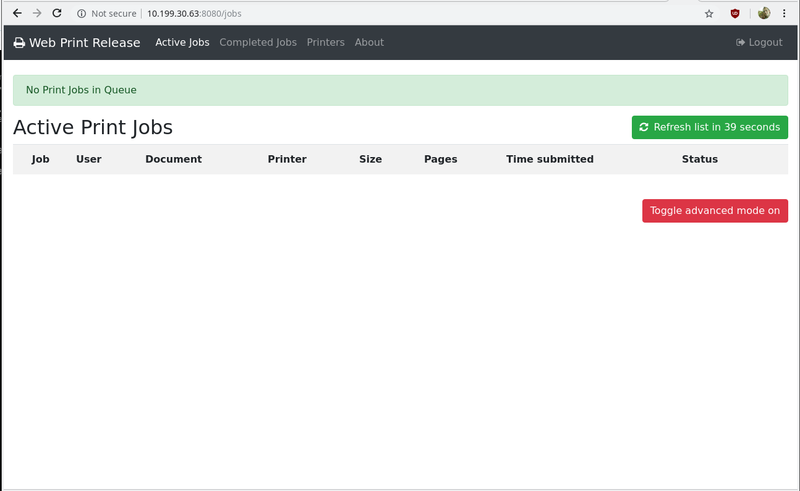 Do the following to install Web Print Release:
Do the following to install Web Print Release:
- As root install required software:
apt-get install python-pip git-core python-cups pkpgcounter
- As the printrelease user, use git to pull down WebPrintRelease:
su - printrelease git clone git@git.pls-net.org:/var/cache/git/WebPrintRelease.git
- As the printrelease user, install the required libraries. These pip libraries will be installed in the users profile.:
cd WebPrintRelease pip install flask Flask-Caching gunicorn
- Copy
config.py.exampleto config.py:cp config.py.example config.py
- Edit config.py with a custom SECRET, user password and set port to 8080.
- Start the app in development mode:
python app.py
- /home/printrelease/.local/lib/python2.7/site-packages
/home/printrelease/.local/bin/gunicorn -w 4 -b 0.0.0.0:4000 app:appSetup WebPrintRelease as a service As root create a new service file:
vi /etc/systemd/system/WebPrintRelease.servicePaste the following into the file:
[Unit] Description=Gunicorn instance to serve WebPrintRelease After=network.target [Service] User=printrelease Restart=on-failure WorkingDirectory=/home/printrelease/WebPrintRelease/ ExecStart=/home/printrelease/.local/bin/gunicorn -w 2 -b 0.0.0.0:8080 app:app [Install] WantedBy=multi-user.targetReload services, enable and start WebPrintRelease:
systemctl daemon-reload systemctl enable WebPrintRelease systemctl start WebPrintReleaseNow exclude the service in LTSP so it won't run on the client:
vi /var/lib/tftpboot/ltsp/amd64/lts.confAdd the following to the
[Default] section:# Prevent services from auto starting on the clients. RM_SYSTEM_SERVICES="x11vnc WebPrintRelease"Note: If the main page is slower that expected delete /tmp/webprint and restart service. The folder may have been created by a different user and ownership is wrong.
Clear held print jobs
If we implement CUPS print release there is the possibility of unclaimed print jobs sitting on the server indefinitely. We can setup a cron script to periodically clean up jobs X minutes old. create/opt/purge_old_jobs.sh with the following:
#!/bin/bash
#
# Purge print jobs after a number of minutes
#
# Die if number of minutes has not been provided
die() { echo "$*" 1>&2 ; exit 1; }
echo $1 | grep -E -q '^[0-9]+$' || die "Numeric argument 'minutes' required!"
age_in_minutes=$1
age_in_seconds=$((age_in_minutes*60))
time_now=$(date '+%s');
count=0
while read l1 ;do
set -- $l1
job="$1"
job_date="$5 $6 $7 $8 $9"
job_timestamp=$(date -d "$job_date" +"%s")
time_diff=$((time_now-job_timestamp))
# Debug
#echo "Job: $job at time: $job_date time_diff: $time_diff"
if [[ $time_diff -ge $age_in_seconds ]]; then
cancel $job
count=$((count+1))
fi
done < <( /usr/bin/lpstat -o )
if [[ $count -gt 0 ]]; then
echo "Deleted $count print jobs."
fi
Make the script executable:chmod u+x /opt/purge_old_jobs.shNow add a cron job on the server (crontab -e). The following runs every 5 minutes and deletes jobs older than 360 minutes (6 hours):
*/5 * * * * /opt/purge_old_jobs.sh 360
 Copyright © by the contributing authors. All material on this collaboration platform is the property of the contributing authors.
Copyright © by the contributing authors. All material on this collaboration platform is the property of the contributing authors. Ideas, requests, problems regarding OWWL Docs? Send feedback
