Log inRegister
Patron Items Out
v.3.3About
The Items Out list displays all current checkouts, Lost items, and Claims Returned Items associated with the patrons account. It is also the interface staff use to manage, update, and investigate current patron loans.Items Out List
Items Out is composed of three types of circulations: Items Out, Other/Special Circulations, Non-Cataloged Circulations. Use the Column Picker to customize the information that displays in these lists.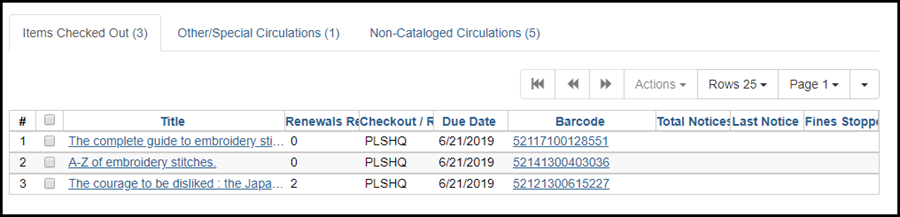
Other/Special Circulations
Claims returned items and lost items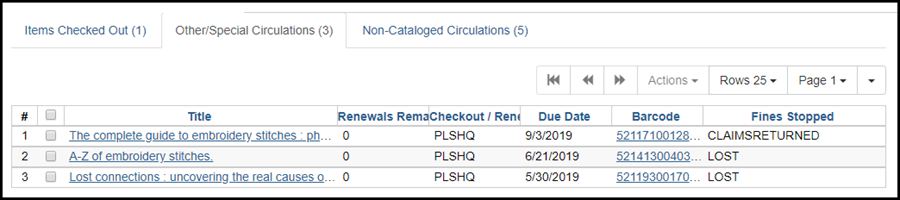
Non-Cataloged Circulations
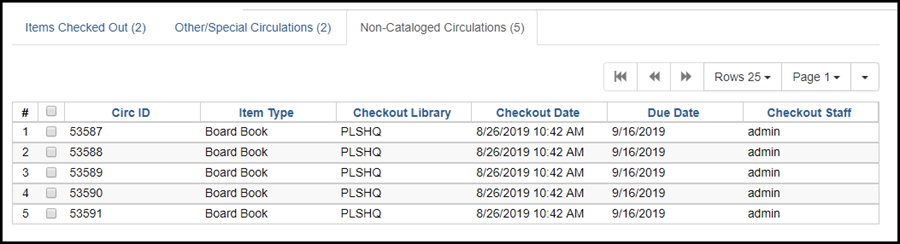
Print Item Receipt
To print date due slips for current items out,- Select the desired items
- Open Actions
- Click Print Item receipt
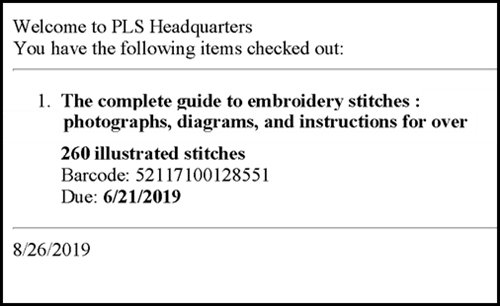 Example all items slip:
Example all items slip: 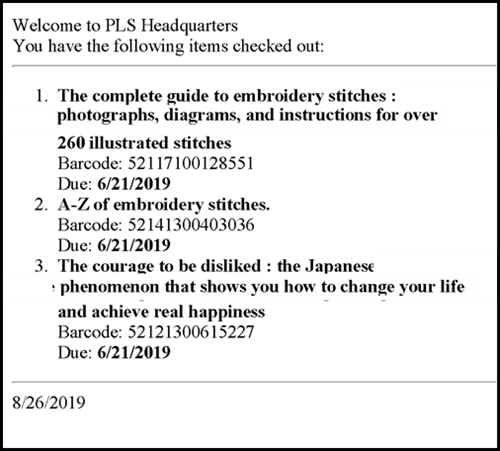
Edit Due Date
If staff notice that an item checks out with the wrong due date, it can be changed after the fact from the Items Out list.- Select the loan to edit
- Open Actions
- select Edit Due Date
- Using the calendar widget set the correct date
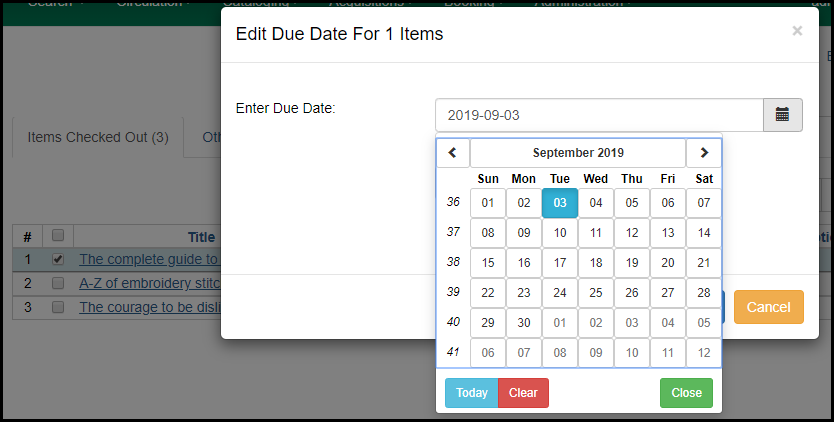
Mark Lost (By Patron)
Overdue loans will be marked lost by the system automatically after they have been out for several weeks. If a patron declares that an item is lost and that they are willing to pay the replacement cost, staff can manually mark an item lost at any point.- Select the loan to mark lost
- Open Actions
- Select Mark Lost (By Patron)
- The loan will disappear from the Items Checked Out list, and move to the Other/Special Circulations list
- A Lost Materials bill will appear in the Bills list
Mark Claims Returned and Mark Claims Never Checked Out
When a patron claims that they have returned an item or never checked it out, OWWL recommends leaving the item as a regular checkout on the patron account, requesting that the patron search for the item, and searching the library for the item. If the item still cannot be found after both the patron and the library have searched for it, you may want to consider using either "Mark Claims Returned" or "Mark Claims Never Checked Out" (whichever is appropriate). Other options include marking the item as lost (which will bill the patron) or checking in the item and then marking it as missing.Claims Returned
Marking an item as "Claims Returned" will prompt the staff member to enter a date on which the patron claims they returned the item. This date acts as the equivalent of a backdated checkin: If the circulation transaction was accruing fines because the item was overdue, the fines will be adjusted accordingly based on the date entered. The circulation will then be moved from "Items Checked Out" to "Other/Special Circulations" in the patron's "Items Out" tab. If an item claimed as returned is found and checked in, it will be removed from the "Other/Special Circulations" tab as long as there are no outstanding overdue fines. An alert will display to notify staff that the item had been marked as "Claims Returned." Marking an item as "Claims Returned" will also change the item's status to "Claimed returned." Finally, marking an item as "Claims Returned" will increase the "Claims-returned Count" in the patron's record. The "Claims-returned Count" only increases and is a lifetime sum of the number of times a patron's checkout has been marked as "Claims Returned." Staff with Library Admin accounts are able to edit this count, which library staff may want to do if they find that an item had been marked as "Claims Returned" due to no fault of the patron.Claims Never Checked Out
Marking an item as "Claims Never Checked Out" will close out the circulation transaction and will remove the item from the patron's record. Marking an item as "Claims Never Checked Out" will also change the item's status to "Missing." Finally, marking an item as "Claims Never Checked Out" will increase the "Claims Never Checked Out Count" in the patron's record. The "Claims Never Checked Out Count" only increases and is a lifetime sum of the number of times a patron's checkout has been marked as "Claims Never Checked Out." Staff with Library Admin accounts are able to edit this count, which library staff may want to do if they find that an item had been marked as "Claims Never Checked Out" due to no fault of the patron.Renew, Renew All, Renew With Specific Due Date
Use Renew to renew single or selected loans from the Items Out List, Renew All will renew all items in the list even if they are not selected. A renewal loan period starts on the renewal date - it does not add the new loan period after the current due date. Be sure to renew only items that are close to their due dates to avoid losing time. Renew With Specific Due Date allows the renewal to be processed with a non-standard loan period.Check In
Check in from Items Out can be used to clear an item from the patron's record that cannot be scanned in Check In, or to save steps of opening a Check In tab.Add Billing
Add Billing is used to add a manual bill to an existing circulation transaction. For example, if a library wishes to create a manual bill for a damaged item, use Add Billing which would link the item title, circulation date, and other information to the bill.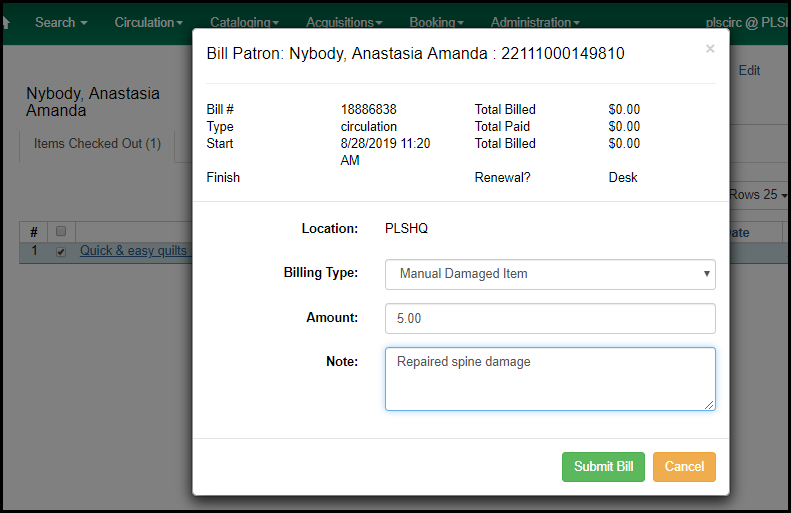 A similar function, with the same name, is accessible from patron Bills which is used to add a manual bill to an existing bill transaction.
A similar function, with the same name, is accessible from patron Bills which is used to add a manual bill to an existing bill transaction.
Show Last Few Circulations
Show Last Few Circulations opens the copy in Item Status > Circ History List, in a new tab, to display three previous circulations transactions. If the same person renewed an item twice, this would show only that person's transactions.Show Triggered Events
Show Triggered events opens the copy Item Status > Circ History List, in a new tab. Triggered events include things like notices. Copyright © by the contributing authors. All material on this collaboration platform is the property of the contributing authors.
Copyright © by the contributing authors. All material on this collaboration platform is the property of the contributing authors. Ideas, requests, problems regarding OWWL Docs? Send feedback
