Log inRegister
Web Client - Volume Transfer - Send requests to cataloging@pls-net.org
Until this page is updated, send all requests for Volume Transfer to the System's Cataloger (9/3/2020)
About
Volume Transfer moves an existing volume/copy record pair from one Title Record to another. This is typically performed by PLS Catalogers when a volume has been added to the wrong title record. *It is *EXTREMELY IMPORTANT that you make sure there is at least one other copy on a record before transferring. If yours is the only one, the record will be deleted once your item is transferred. There is no getting this record back without intervention by the PLS Cataloger.Volume Transfer - To New Title Record
- Open both title records in separate tabs and click the Holdings View display
- Click the tab for the destination record
- Click Mark for: and select Volume Transfer
- A Volume Transfer Target Set confirmation will pop up
- Click the tab for to volume to transfer
- Select the Volume record
- Click Actions and select Transfer > Volumes to Previously Marked Record
- A Volume(s) Transfered confirmation will pop up
- The volume record will no longer appear in the original holdings list
- Switch back to the destination record, the transferred volume will appear in that list
Reset Record Marks
Evergreen remembers the last marked record. It will remember the last marked record even if the tab has been closed, you have closed the tab and logged out of Evergreen, you have closed the tab, logged out of Evergreen, and closed the browser. Different records can be marked in different tabs at the same time. When marking records be sure that you have the correct record marked. When a title record has been marked, the title ID will appear in the Mark for: menu Volume Transfer line. Compare that number to the record database ID in the active window.- WebClient _VolumeTransfer_TitleRecord_MarkFor.png:
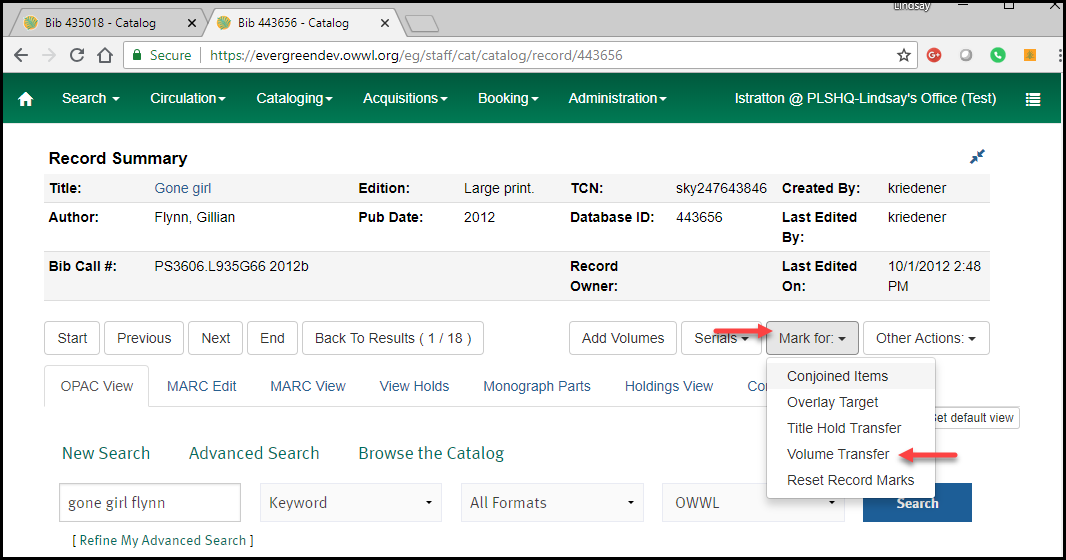
- WebClient _VolumeTransfer_TitleRecord_MarkFor_RecordMarked.png:
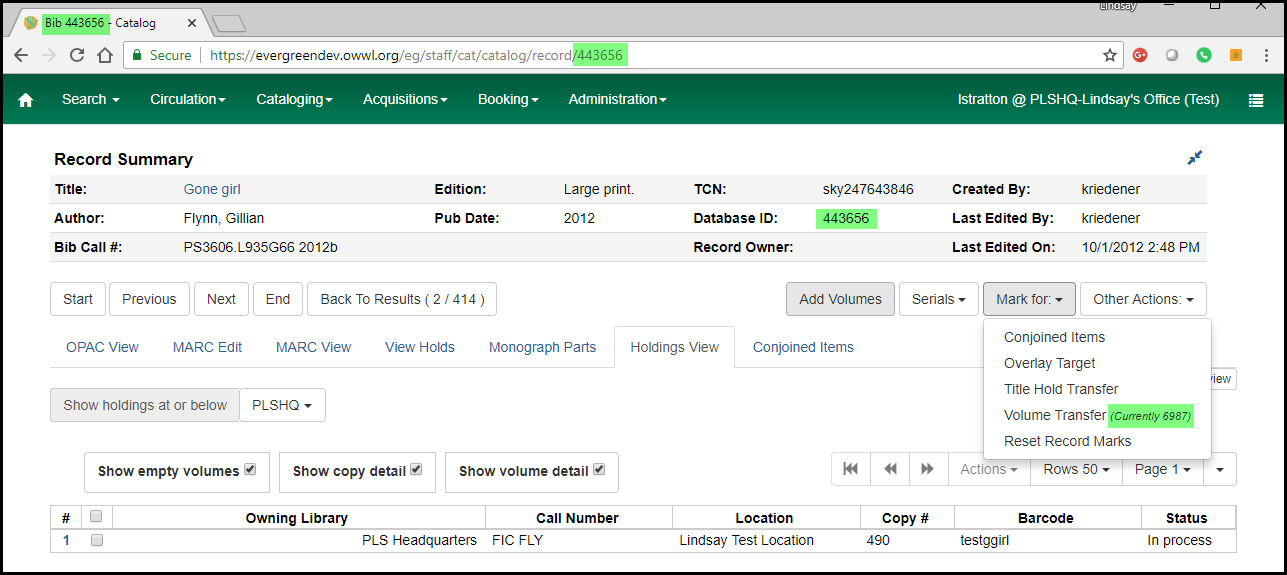
 Copyright © by the contributing authors. All material on this collaboration platform is the property of the contributing authors.
Copyright © by the contributing authors. All material on this collaboration platform is the property of the contributing authors. Ideas, requests, problems regarding OWWL Docs? Send feedback
