Log inRegister
Item Tags
About
Item Tags, also referred to as Digital Bookplates, allow staff to add descriptive tags to item records that are searchable in the online catalog.Best practices for using item tags
- Consistency - use consistent tags for : spelling, punctuation
Add Item Tags
Item tags allow staff to apply a text label or tag to copies. They display similarly to copy notes, but are searchable.- Within the Holdings Editor > Working Items area, click Item Tags

- In the Manage Item Tags dialog

- Tag type will always be Digital Bookplate
- Enter the tag label
- Click Add Tag, the entered tag will appear above the text boxes
- Enter additional tags if needed
- Click OK
- Click Save and Exit

Administer Item Tags
A library's tags can be viewed, edited, and deleted from and Item Tags administration page.- Open the Administration menu, click Local Administration
- Click Item Tags
- The Item Tags list displays, filtered by OWning Library, defaults to workstation library
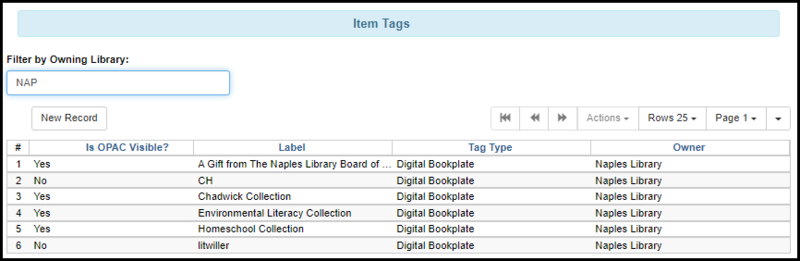
- Permissions set to "Library" for Holdings Maintenance permission group
- Highlight a record, right click and select Edit or Delete record
- Edit options
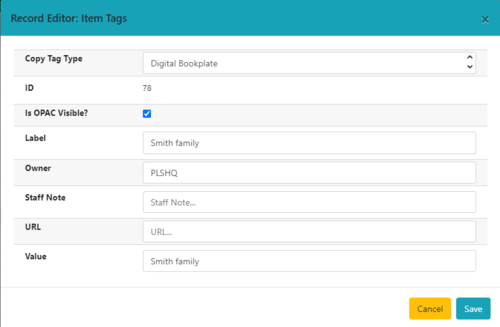
- Tag Type - only type is Digital Book Plate, defined list
- Tag Label - free text; case sensitive
- Tag Value - free text
- Staff Note - free text
- Id OPAC Visible? - toggle
- Owner - select library
- Click Save
Search the Catalog by Item Tags
Records with copy tags are searchable using the search type "Digital Bookplate". This options is available in basic search and Advanced Search, in both the staff catalog and the public catalog.- In the search box, enter the tag term
- Select Digital Bookplate
- Click Search
- Depending on the tag, the search may return a single title record, or a list of search results
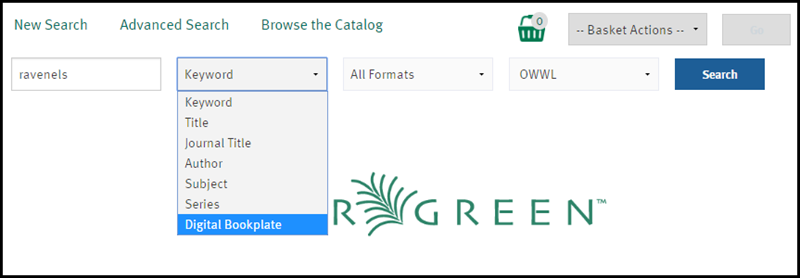
 Copyright © by the contributing authors. All material on this collaboration platform is the property of the contributing authors.
Copyright © by the contributing authors. All material on this collaboration platform is the property of the contributing authors. Ideas, requests, problems regarding OWWL Docs? Send feedback
