Log inRegister
Patron Items Out
v.3Items Checked Out
All items a patron has currently checked out will appear in the Items Out list. Use the list columns to display important information about the loans. Select one or more loans to take additional actions as needed.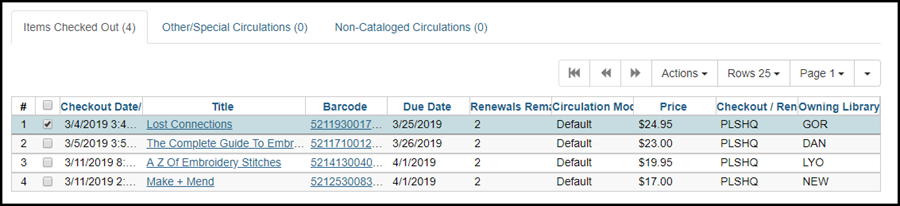
Print Item receipt
- Select one or more circulations
- Click Actions and select Print Item Receipt
- This will print a date due slip for the selected circulations
Edit Due date
If a patron needs a special, extended loan period, or the item originally checked out with the wrong due date, adjust the date from Items Out.- Select one or more circulations
- Click Actions and select Edit Due Date
- In the edit sure date dialog
- Type a new date, or use the calendar gadget to select a date
- Click OK
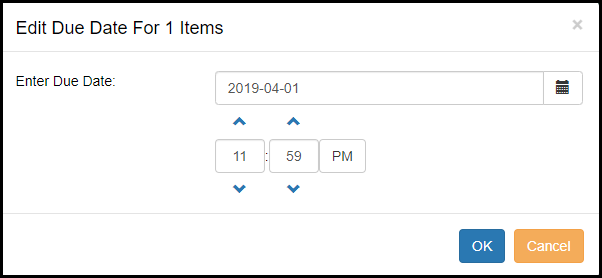
Mark Lost (By Patron)
If a patron is sure that they have lost an item and are willing to pay the replacement cost, use the Mark Item Lost function to change the loan status and create a Lost Materials Bill. If an item is not returned before 6 weeks after the last due date, the system will mark the item lost and add a Lost Materials bill to their account.- Select one or more circulations
- Click Actions and select Mark Item Lost (By Patron)
- The item is marked lost, the transaction is moved to the Other/Special Circulations list, and a Lost Materials Bill for the replacement price is created
Mark Claims Returned
PLS does not recommend using Claims Returned, which effectively puts the item in limbo - fines will stop accruing, the item will not be automatically marked lost, etc.Mark Claims Never Checked Out
Renew
Renew All
Renew with Specific Due Date
Check In
Add Billing
This feature will apply a new manual billing to an existing circulation. Add Billing is also available from Patron Items Out and Item Status > Circ History List.- Select the circulation to add the bill to
- Click Actions and select Add Billing
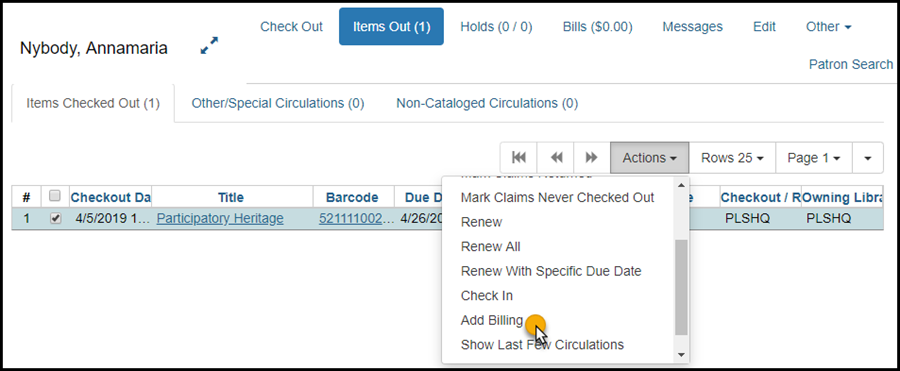
- In the Bill Patron dialog enter Billing Type (reason), Amount billed, and a note (optional but recommended)
- Click Submit
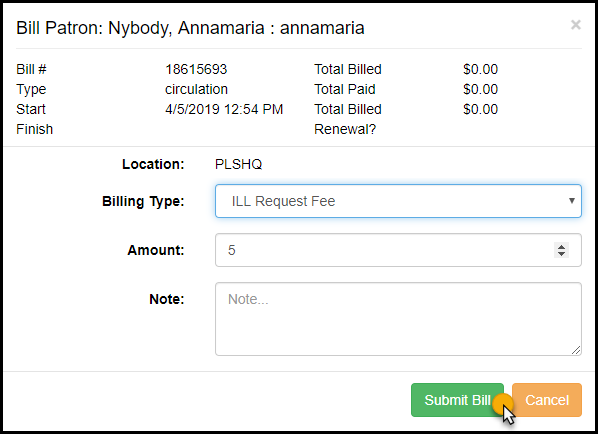
- The Bill will appear in the Bills tab
Show Last Few Circulations
Other/Special Circulations
Circulations that have been marked lost (by the patron or that were overdue to the point of being considered lost) or marked claims returned will be moved to the Other/Special Circulations tab.
Non-Cataloged Circulations
Non-cataloged circulations lists "check outs" of generic materials that are not cataloged. If a patron borrowed 5 paperbacks, the Non-Cataloged Circulations list will displays the 5 transactions with checkout date, due date, and item type, but no other specific information. There are no actions that can be taken on these transactions. When the due date arrives, the list will automatically clear.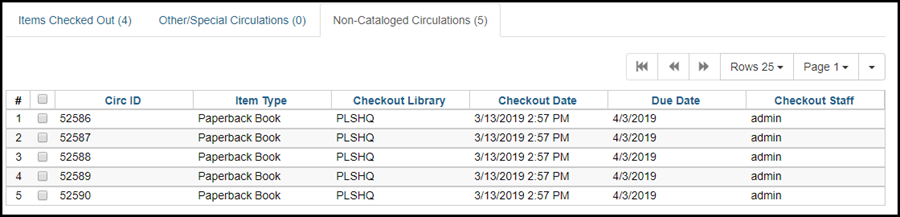
 Copyright © by the contributing authors. All material on this collaboration platform is the property of the contributing authors.
Copyright © by the contributing authors. All material on this collaboration platform is the property of the contributing authors. Ideas, requests, problems regarding OWWL Docs? Send feedback
